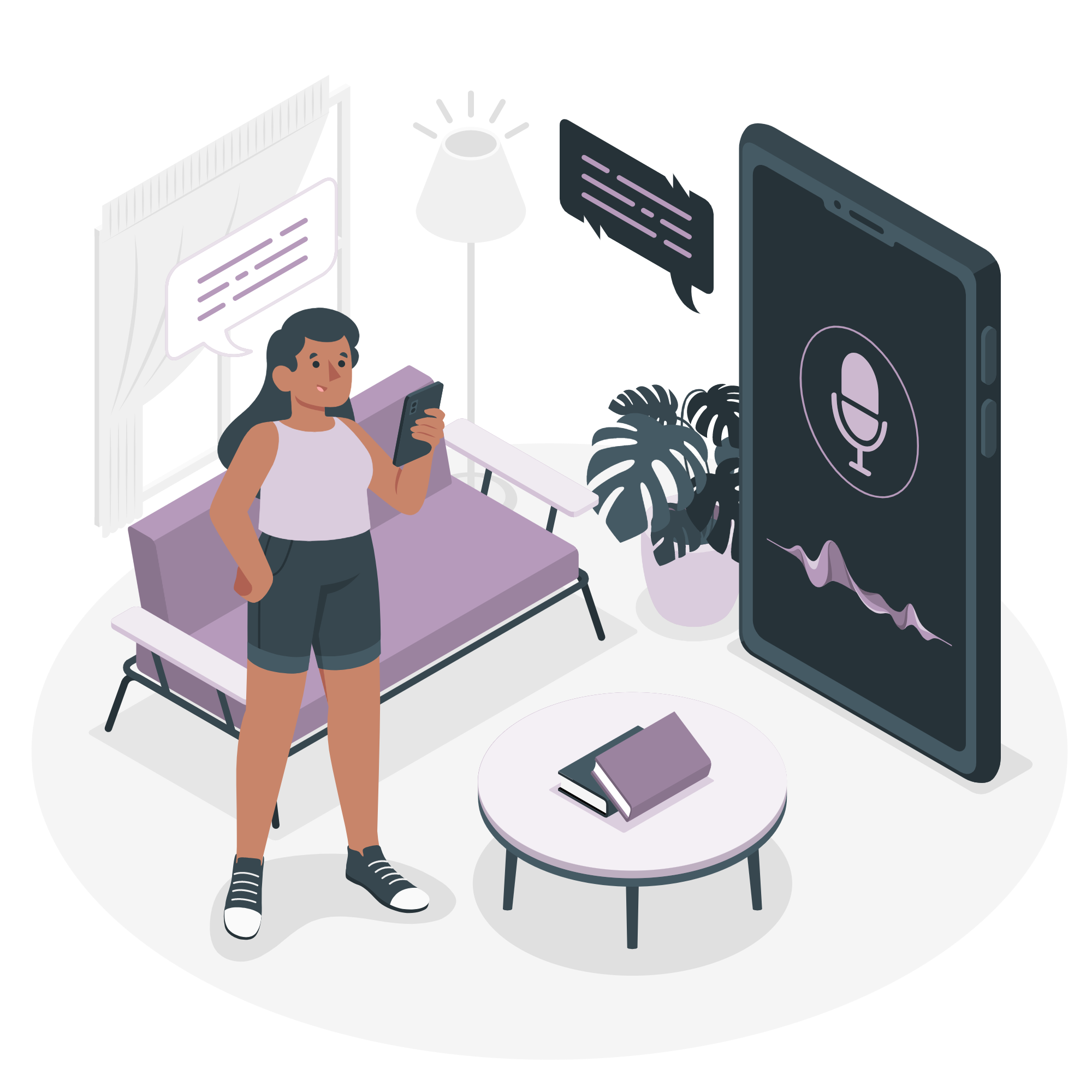Do you need to use an SSML Editor and you do not know which one? Keep reading and we will tell you which is the best one!
Many people nowadays use text-to-speech tools for several reasons. These tools turn text into audio in a fast and easy way. Most of them are really cheap, with some being even available even for free online. These tools can be extremely useful for kids and adults who have difficulties with reading, even though some also use them for editing and writing.
Text-to-speech tools also contain Speech Synthesis Markup Language (SSML) Editors. These editors provide a common mechanism that allow developers to add SSML tags in the text to produce synthetic speech. With these SSML Editors users can control emphasis, speech, tone, and pitch. Moreover, normal punctuation is managed automatically, such as pausing after a period or applying the correct tone when a sentence finishes with a question mark.

These tools are extremely useful for those who are willing to create their own custom neural voice or who want to use a humanlike voice. Users can leave robotic voices behind and to create a more natural voice. These Editors use SSML tags. These tags will allow you adjust pitch, volume, and more.
We highly recommend SSML Editor. You can find this Editor at https://www.getwoord.com/. This Editor is one of the best tools available online. And most important: it is amazingly easy to use. We can guarantee you that you will not waste time and money.
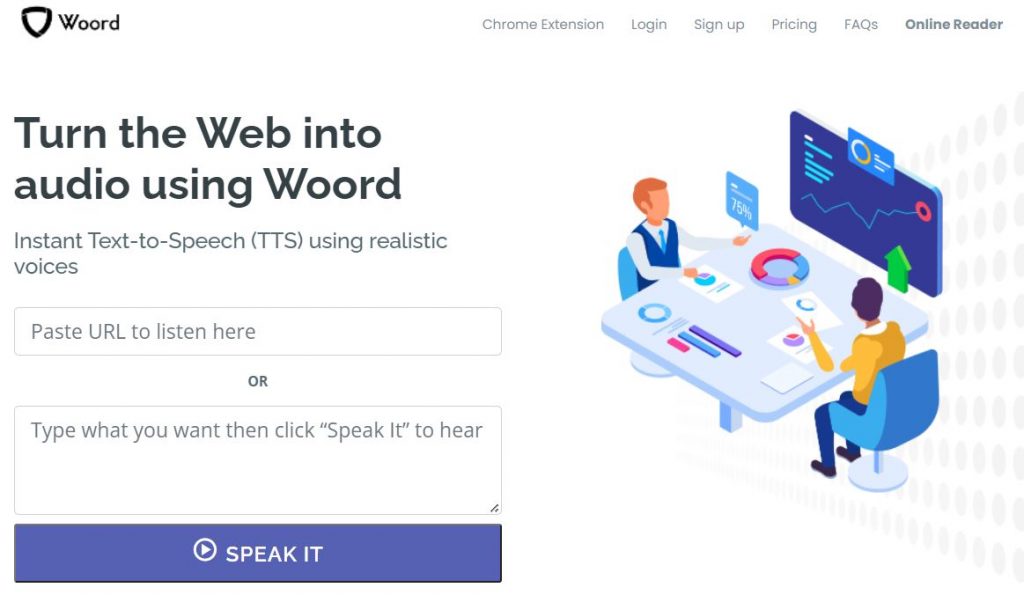
Features of the SSML Editor of Woord:
- Speak: Type what you want. Then, press the Speak button.
- Break: Click where you want the break to be. Then, click the Break button. A dropdown menu will open, choose the length of the pause.
- Highlight: To emphasize a part of the text that you want, highlight the word/phrase. Then, click the Highlight button
- Whisper: To whisper a part of the text, repeat the steps just like with emphasize, but click the Whisper button.
- Language: To speak in another language, click the Language button.
- Say-as: To decide how certain text will be said, highlight the word/phrase. Then, select the Say-as button.
- Date: To decide how a date will be said, highlight the word/phrase. Then, select the Date button.
- Substitute: To make your text say something else instead of what you have written, highlight the word/phrase you want to change. Then, select the Substitute button.
- Breath: To add a pause where the speaker breathes, click where you want the breath to be. Then, select the Breath button.
- Pronounce: To decide how words are pronounced, highlight the word you want to modify. Then, write in phonemes the word. Select the Pronounce button.
- Parse: To finish the formatting press the Parse button.
- Validate: To validate that everything is ok press the Validate button.
More About Woord
Users can choose from 50 voices in 21 different languages, making it one of the most essential text-to-speech applications on the web. It also makes use of artificial intelligence, and its synthesized voices are of the greatest quality. Finally, users can use the audio files in YouTube, e-Learning modules, and other commercial purposes.
Woord allows users to transform any type of text into speech, including blog posts, documents, articles, and photographs. HTML, ASP, PHP, Javascript, jQuery, and other open-source platforms are all supported. Users can use it for free or they have the option to become subscribers. Finally, the most important feature is that it uses realistic voices and users can choose among female, male or neutral voices.