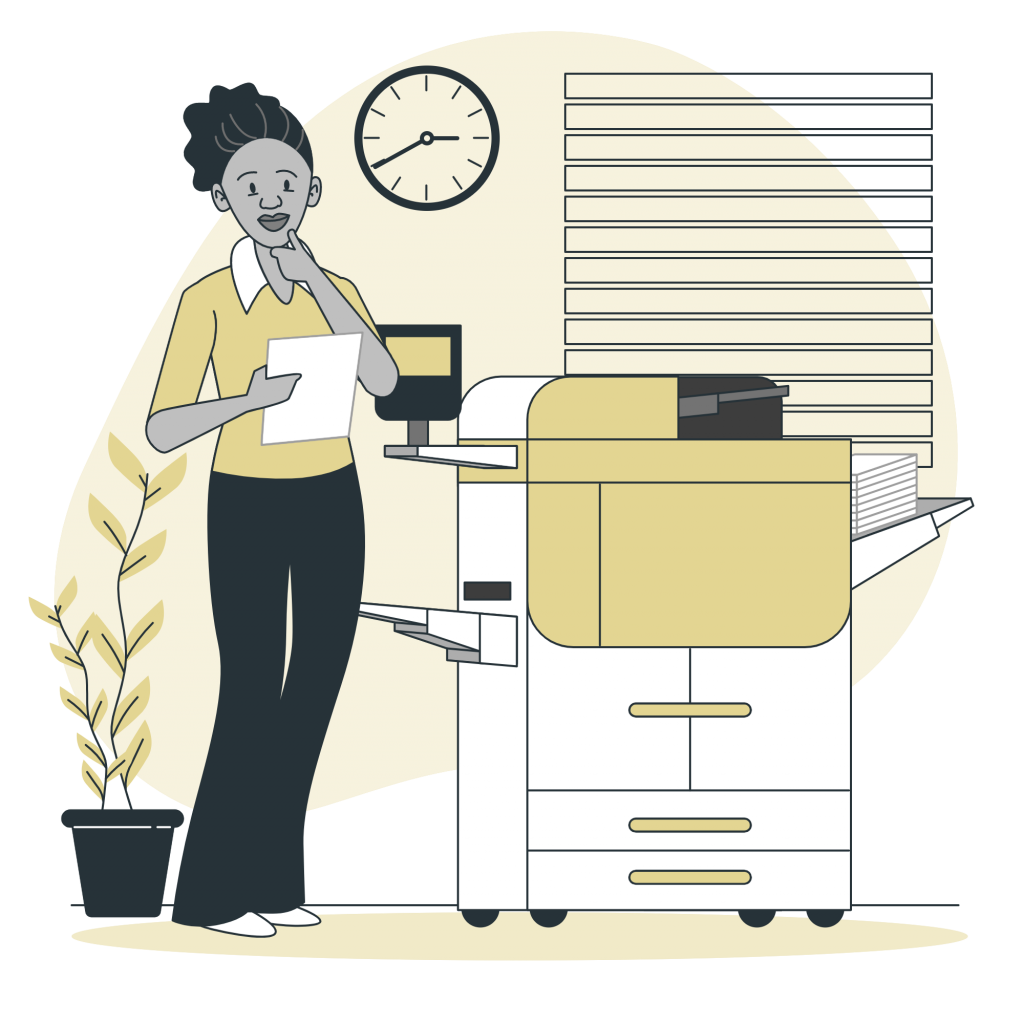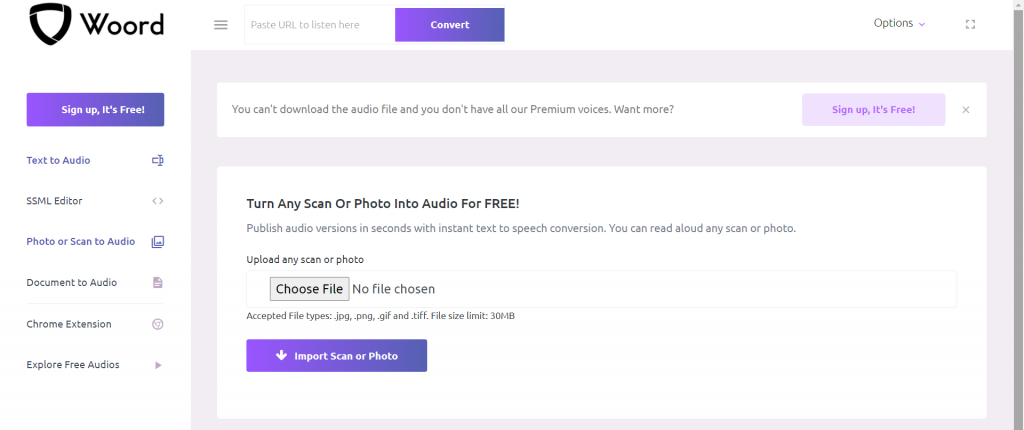If you work in an office, you will know how tedious it is to digitize old prints. Almost all the documents we work with today we can access a digital copy, but what do we do with those yellowish files that seem millennia old? There are many tools that we can use for this task, but today we will present you with an alternative that will also give you the possibility of having an audio record of the document: the text to speech converters. The TTS converter will give you an automatic transcription of your Photocopies Into Text And Audio Files. Every time we try to be more inclusive in our society, therefore, the audio versions of your documents are a great inclusion tool for people with visual disabilities or dyslexia, for example.
What are TTS converters?
Text-to-speech works on almost all personal digital devices, including computers, smartphones, and tablets. All types of text files can be transcripted and read aloud, including Word documents, PDF files and web pages. Some TTS software tools also have a technology called optical character recognition (OCR). This technology allows the AI to read text present in images.
The voice is computer generated and the reading speed can usually be increased or decreased. Likewise, you can usually choose the voice gender. Voice quality varies, but there are TTS with very realistic sounding voices. Many text-to-speech tools allow you to highlight words for when they are read aloud. This allows you to see the text and listen to it at the same time.
Which TTS Software Choose To Convert Photocopies Into Text And Audio Files?
There are a wide variety of text-to-speech options to choose from. Here I will recommend you Woord. It is an extremely complete software, with a simple and intuitive interface that transcribes text in almost any format -pdf, txt, doc(x), pages, odt, ppt(x), ods, non-DRM epub, jpeg, png – to later convert it into an MP3 file.
- First, scan or take pictures of your file.
- Then, go to https://www.getwoord.com/guest/upload
- Once you are on Woord, choose the format of the file you want to digitalize
- After doing that, select or drag the files.
- Below the file, an exact transcription will appear in an editor that you can modify if needed. Copy this text and paste it to any text program of your liking. Now you have a digital version of the text.
- To have an audio version of the file, now select the gender of the voice and the device on which you will play the audio.
- Lastly, hit the “Speak it!” button and download.
And that’s it, with Woord you created a digital copy of your document and also made an audio version.