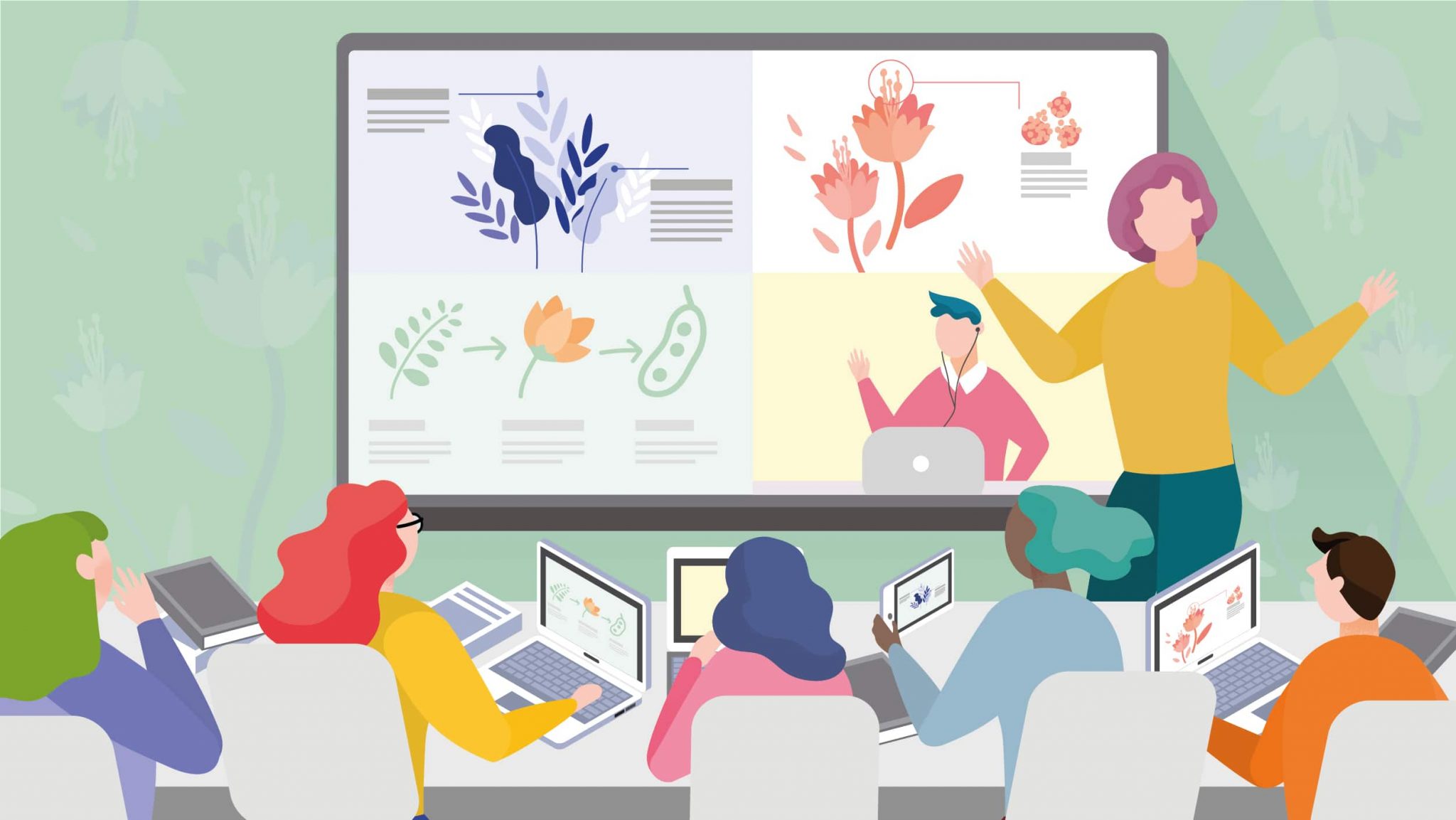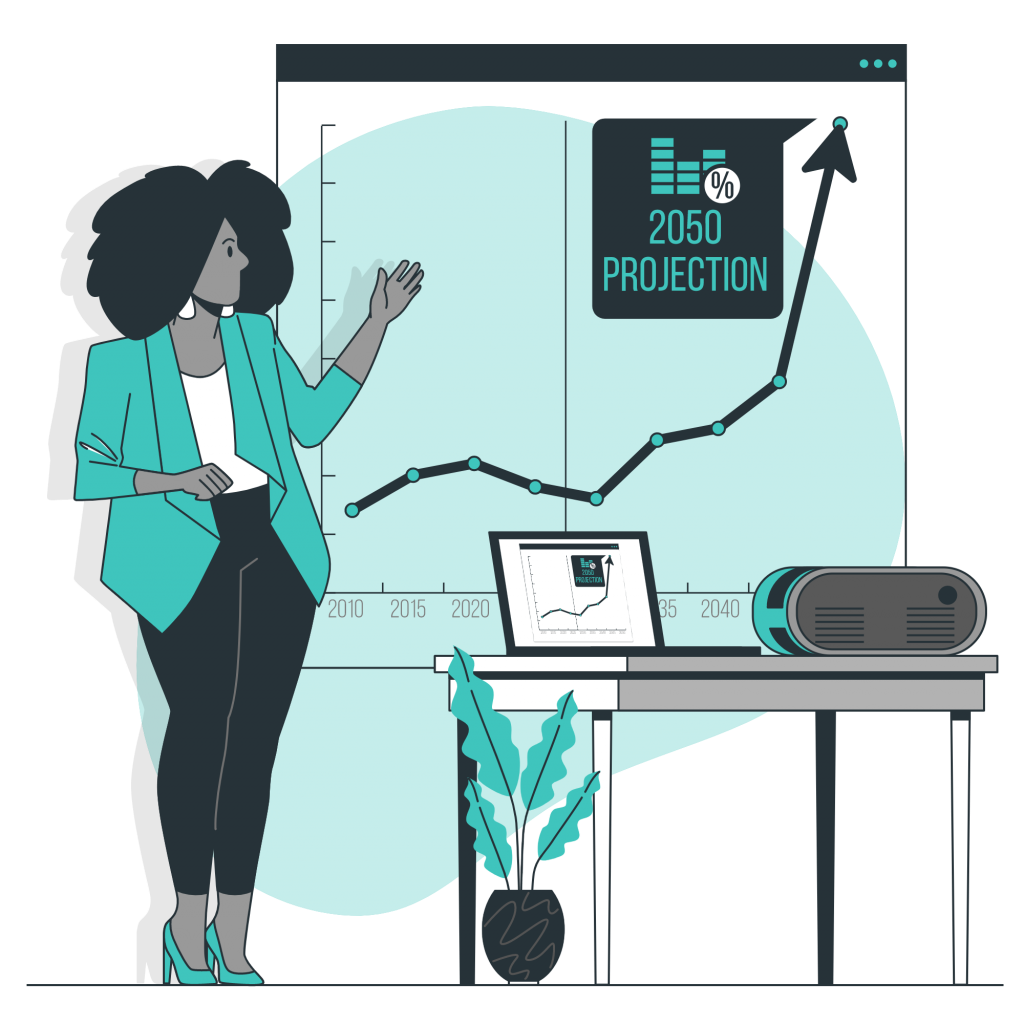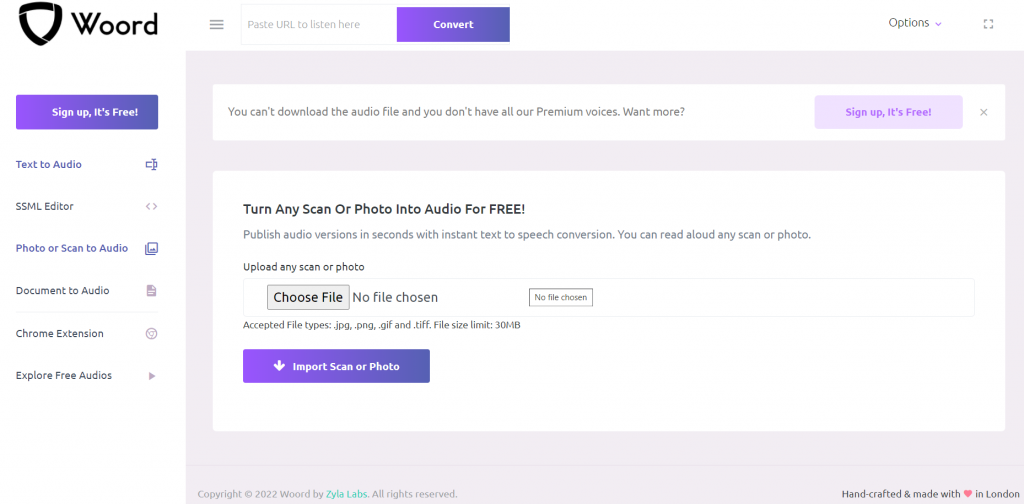Many times we have to organize an oral presentation, an exhibition, speak at a congress, give a talk or a class; Time management is one of the most important aspects to consider in terms of formal aspects. Although the time we will have to talk gives us a vague idea of how many things we will be able to say, executing it is difficult. We must manage to say everything we propose in the time given to us. Both overdoing it and having too much time left over are things to avoid in this type of situation. Therefore, it is always important to organize a tentative script of what we want to say; but, more importantly, it is to practice out loud. It is important to bear in mind that it does not take us as long to read to ourselves as it does to read aloud or speak; Therefore, here we will recommend a tool that can be extremely useful when practicing your presentations: Woord. Next, we will tell you how to use text to speech to practice presentations.
Use Woord‘s Text To Speech to practice for your presentations
Woord is a free online Text To Speech software or TTS that has numerous helpful features. It’s available in more than 50 languages and includes several dialects of English, Portuguese, and Spanish. It also has the option to select a male, female, or gender-neutral voice. The free version of Woord, includes these features, allowing you to try out the service before getting the premium one. Furthermore, the free version comes with premium voices, a Chrome plugin, an SSML editor, MP3 download, and up to 20,000 characters per month. You may also adjust the pace and format of the voices with this software’s editor.
How to use Woord?
In fact, it is quite simple. Woord‘s interface is extremely intuitive, making it an excellent tool for anyone, even those who have never used a Saas of this type. Following these simple steps, you will generate an MP3 audio file of your presentation.
- To start, go to https://www.getwoord.com/guest/upload
- Once on Woord, choose the format of the file with your script. Woord supports pdf, txt, doc(x), pages, odt, ppt(x), ods, non-DRM epub, jpeg, png. You can also type directly on the SSML editor.
- Next, select or drag your files, if you have them.
- Below the file, a transcription will appear in an editor that you can modify to your liking.
- After this, select the gender of the voice and the device on which you will play the audio.
- Lastly, hit the “Speak it!” button and download.
And you are ready. That’s how easy it is to convert your presentation script into audio and thus give you an idea of how much information you should add or remove.