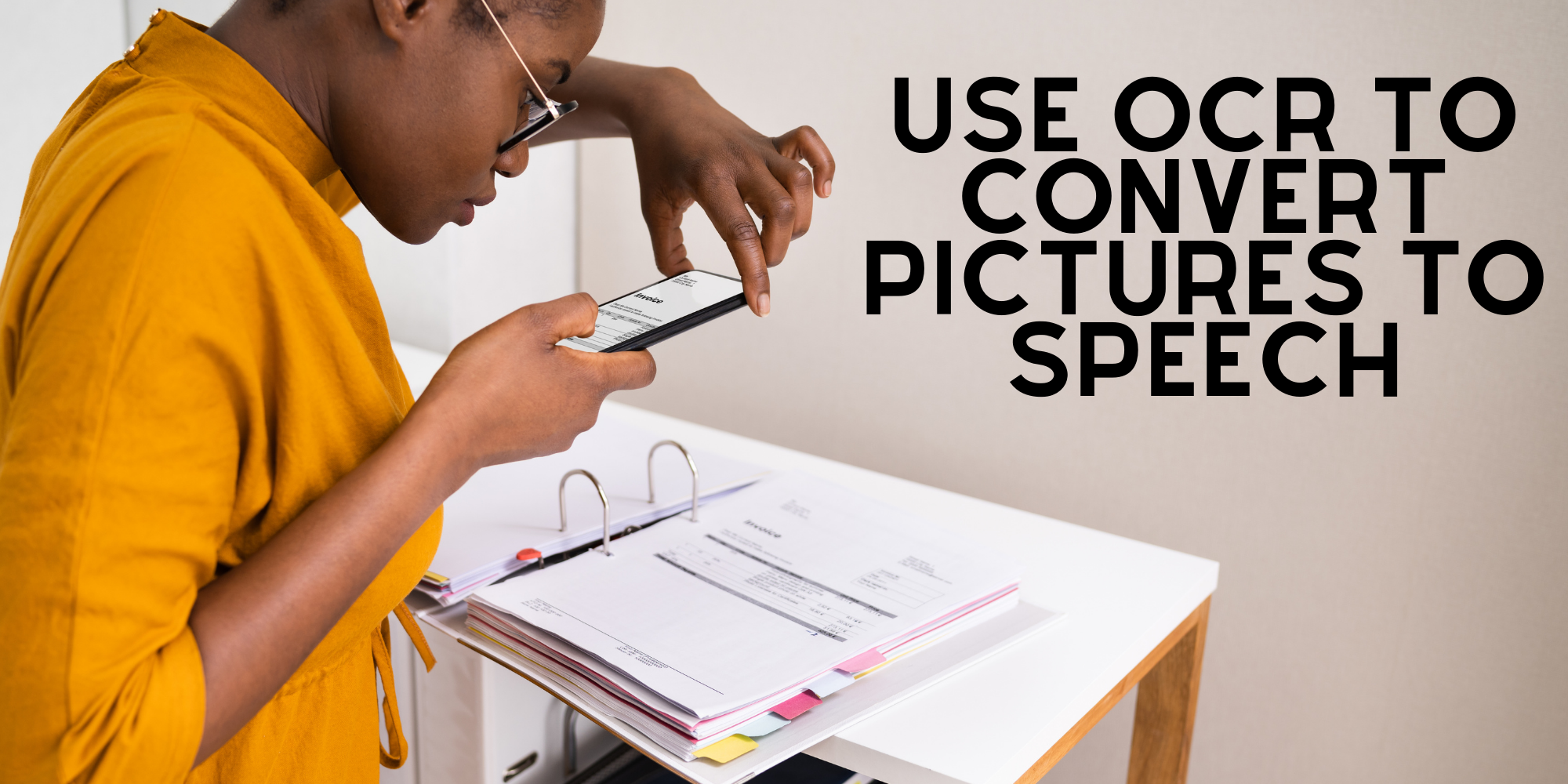OCR is a technology that allows you to scan pictures of handwriting, typewritten text, or printed documents and turn them into editable and searchable electronic text.
OCR systems are able to recognize the text inside images and PDFs that would otherwise be unreadable. That means you can take a picture of a menu, a list of ingredients on a package, or any other type of text-based image, and OCR can make it readable.
The most immediately useful application for OCR is taking photos of menus to make them available to people with visual disabilities who may have trouble reading print. But there are many other applications for OCR as well: scanning documents at home to turn them into digital files, converting handwritten notes into text you can search, translating foreign languages so they’re easier to read, etc.

Why should you use OCR to read inaccessible pictures and PDFs?
Because it’s faster than using a screen reader. Screen readers are great—they allow visually impaired people to use their computers in ways that weren’t possible before the technology was developed. However, using a screen reader takes time and effort: if you want to read a webpage, that means activating your screen reader, finding the page tab in your browser’s menu bar, selecting the page from your history (or bookmarks), waiting for the page to load on your screen, etc.
We recommend that you try out Woord’s OCR tool to convert pictures and PDFs.
Woord

Woord is a free online TTS that has a number of handy features. It’s available in over 50 languages, including several dialects of English, Portuguese, and Spanish. You have the option of selecting male, female, or gender-neutral voices. All of these features are free to use, allowing you to evaluate the service before investing in the premium version.
The free edition includes:
- Premium voices
- A Chrome plugin
- An SSML editor
- MP3 download
- Up to 20,000 characters each month
- You may also change the voice’s pace and format with this software.
Because of Woord’s vocal qualities, it may be employed in a variety of scenarios. It can be used to assist the blind and visually impaired in reading digital information like eBooks and newspapers on set-top boxes, wearables, tablets, and smartphones.
Woord has a variety of distinguishing characteristics, including:
- Importing PDFs, images, documents, websites, and a number of other file types is possible.
- An SSML editor that allows you to change the pace, tone, loudness, and pacing of the message.
- The Audio can be converted into an MP3 file, and different audios can be merged.
You must follow these steps in order to get online text-to-audio conversion:
- Go to www.getwoord.com and sign up, or install the Chrome extension on your computer.
- On the whiteboard, write your text, then choose a voice in the language you choose, as well as gender, pace, and format.
- When you’re done, click ‘Speak It’ to double-check that everything is working properly.
- Save the outcome to your PC if you’re happy with it.
Related posts:
Turn class notes into a podcast with a text to speech converter