Staying informed and productive in today’s fast-paced digital world, when video material dominates web platforms, can be difficult. Imagine being able to quickly extract the substance of lengthy YouTube videos, effortlessly extracting crucial thoughts and important facts. This is now a reality, thanks to the introduction of automatic video summarizing and the availability of sophisticated APIs such as the YouTube Video summarizing API. In this piece, we’ll look at how implementing an API for automatic video summaries might transform how we consume and use video material, improving our educational pursuits, marketing efforts, news consumption, and general accessibility.
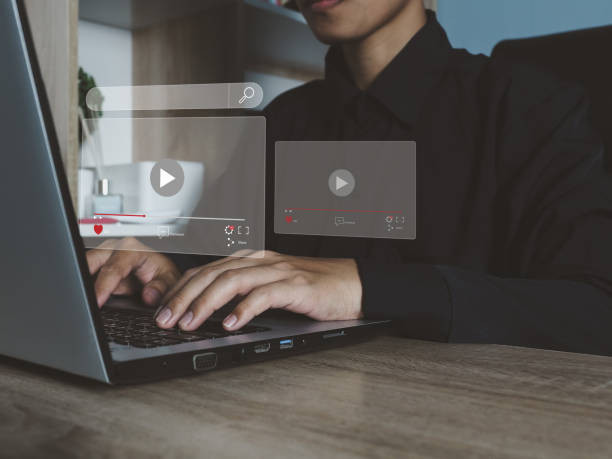
The Best Choice For Automating Video Summarizing Is To Use An API
- Select a dependable API: Choose a well-known and trustworthy API that specializes in video summarizing, such as the YouTube Video summarizing API. Check if the API has the essential features and functions to fulfill your needs.
- Obtain the video URL: Obtain the URL of the YouTube video to be summarized. This URL will be used as the API’s input.
- API integration is the process of incorporating the API into your application or software system. Making HTTP calls to the API’s endpoint and sending the video URL as a parameter is normal.
- Send the video URL: Send the video URL to the API using the methods or functions given by the API. This may entail sending a POST request with the video URL as the payload.
- API processing: The API will use machine learning algorithms and natural language processing techniques to evaluate the video information. Based on the video’s content, it will select significant subjects, extract relevant information, and provide a summary.
- Obtain the summary: When the API has finished processing, it will return the summary output. This might be in the form of a JSON response or any other structured format including the video’s important points and highlights.
- Format and show the summary: Depending on the needs of your application, you may format and present the summary in a user-friendly manner. Displaying the summary text, making a bullet-point list of the essential elements, or even generating a video thumbnail with subtitles highlighting the summary might all be part of this.
- Customize and refine: Some APIs allow you to adapt the summary process to your own requirements. You may be able to change the length of the summary, focus on specific subjects or phrases, or determine the amount of information necessary.
- Iterate and improve: Assess the quality and correctness of the generated summaries and gather user feedback. Use this input to iterate and enhance your solution depending on user preferences and requirements.
- Ensure compliance and terms of use: Make sure you follow the API provider’s terms of service as well as any limits on data usage and privacy. When describing and distributing videos, follow copyright rules and permits.
How Should A YouTube API Be Used For Automatic Video Summarization?
You’re probably looking for the most popular current request choice. We tried out a few different request options and would want you to do the same. Zylalabs’ Youtube Video Summarization API is one of the most significant and user-friendly solutions in our opinion.
If you provide the URL of a movie, you will receive the following API response:
{ "summary": "# ChatGPT for YouTube Plug-in?? Transcribe & summarize videos\n\n## Installing the YouTube Summary Plugin [00:31](https://www.youtube.com/watch?v=F1ry24LQqUY&t=31s)\n- Go to the browser bar at the top of your Chrome window and type in 'Chrome web store'.\n- You will get a list of search results. Select the plugin by clasp.co.\n- Click on the blue button to add the plugin to your Chrome browser plugins.\n- When the plugin is installed, it will change the text to say 'remove'. \n- To locate the plugin, click on the puzzle piece in the upper right hand corner of your browser.\n- It should look like a little piece of watermelon gum.\n- If you don't see it there, scroll down until you find it and click the blue pin to pin it up.\n\n## Using the YouTube Summary Plugin [01:45](https://www.youtube.com/watch?v=F1ry24LQqUY&t=105s)\n- This plugin will work with any YouTube video, except if the video is too long.\n- To get the most from this plugin, you should find shorter videos.\n- To use the plugin, go to a YouTube video. You should see a 'transcript and summary' section on the right side.\n- Click on the down arrow and the transcript will be instantly available. \n- You can add the transcript to a Google Document and edit it by hand.\n- If the video is too long to put into chat GPT, you can use the plugin to find a shorter video.\n\n## Connecting the YouTube Summary Plugin with Chat GPT [04:02](https://www.youtube.com/watch?v=F1ry24LQqUY&t=242s)\n- When you click on the chat GPT video summary, a chat GPT video summary will open right away. \n- Chat GPT will automatically give you a summary of the video. \n- It will also label the chat for you in the upper left hand corner of the window. \n- You can play with the response and edit it as needed.\n\n## Summarizing Videos [04:35](https://www.youtube.com/watch?v=F1ry24LQqUY&t=275s)\n- Write a summary of the video in easy to read bullet points.\n- Use the YouTube summary tool to quickly generate results that can be used to write a blog, create social media posts, and more.\n- Results can be generated in just a few seconds.\n- The tool allows users to summarize videos.\n\n## Installation [05:07](https://www.youtube.com/watch?v=F1ry24LQqUY&t=307s)\n- Check out the next video to learn how to install the chat GPT plugin directly.\n- Once installed, users can access chat GPT from any website they visit.\n- Click on the video to watch the tutorial.", "videoTitle": "ChatGPT for YouTube Plug-in?? Transcribe & summarize videos", "videoAuthor": "Owen Video", "videoId": "F1ry24LQqUY" }
Where Can I Find This Automatic Video Summarization API?
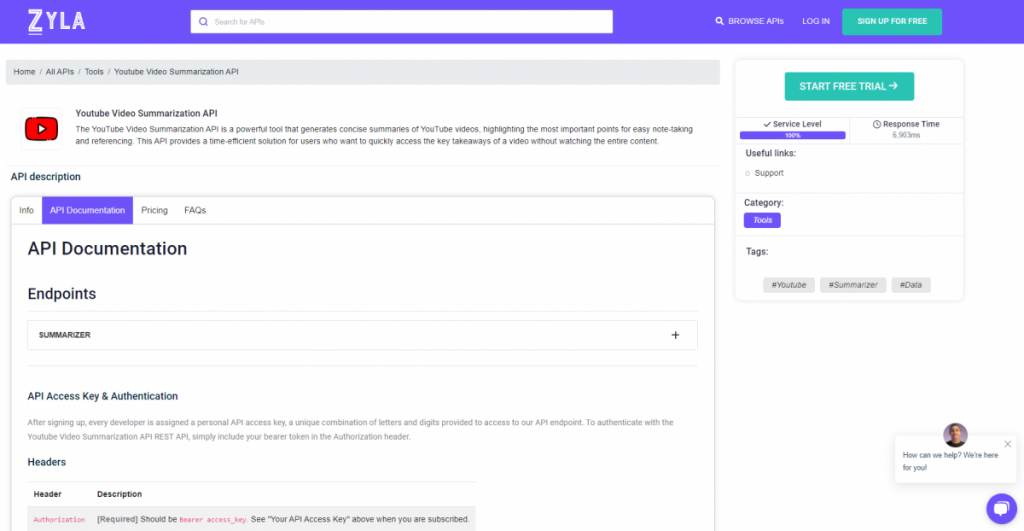
- To begin, go to Youtube Video Summarization API and click the “START FREE TRIAL” button.
- After joining Zyla API Hub, you will be able to utilize the API!
- Make use of the API endpoint.
- After that, by hitting the “test endpoint” button, you may perform an API call and see the results shown on the screen.
Related Post: Exploring The Advantages Of Summarizing A Youtube Video

