When you’re creating a character, finding the best voice for it is probably one of the hardest parts, since you probably can’t find anyone to record it for you. Because of that, here we explain to you how to use a voice generator and how to adapt it into Adobe Animate.
First, let’s talk about Adobe Animate and why is it useful. Adobe Animate is a computer animation and multimedia authoring tool created by Adobe Inc. It’s a vector graphics and animation program used to create animations for television shows, online animation, websites, web apps, rich web applications, game development, commercials, and other interactive projects. It’s probably the best animation software in the world.
However, Adobe Animate doesn’t count with their own voice generator, so you’ll have to find one yourself. There are a few of these tools online that use text-to-speech (TTS) to create audio. This is a software that uses assistive technology to turn any type of text into audio that you can edit however you want. It is used by people of all ages and for different things, so you’ll probably find it really useful.

How To Use TTS?
Since there are so many of these tools online, it can be hard to find the perfect one for you. For this purpose of using the audio in Adobe Animate, we will use Woord, one of the most complete TTS nowadays.
To use it, you need to:
1. Go to www.getwoord.com and select “Online reader,” or download the Chrome extension to your computer.
2. On the whiteboard, write your text, then choose the gender, language, speed, and format.
3. When finished, click ‘Speak It’ and double-check that everything is in order.
4. Once you’re happy with the result, download it to your computer.
And that’s it! Now you have a perfect voice for your animation that you can adapt however you want.
What More Can Woord Offer?
Woord is suitable for users, youngsters learning to read, e-learning, lectures, YouTube videos, Tiktok, Instagram, Twitch, and Facebook, as well as improving the accessibility of a website. If you pay for a membership, your experience will be enhanced, and you will be able to convert as many texts as you want at any time. You’ll have access to a private audio collection as well as high-quality audio. Woord, which is accessible for both Windows and Mac OS X, can read a wide range of files, including webpages, blogs, text files, PDF documents, and ePub files.
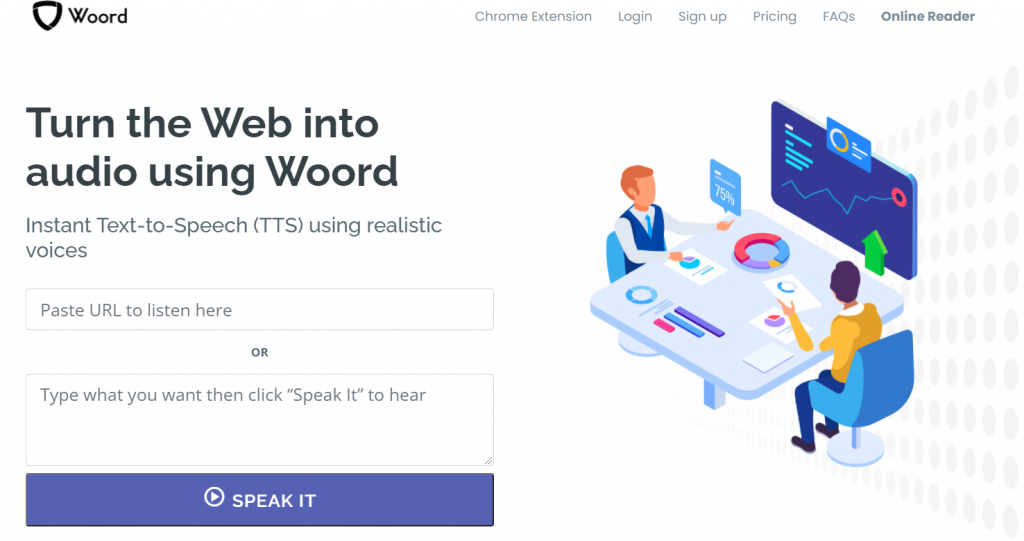
What’s Next?
Once you have the audio, you need to open Adobe Animate and do one of the following:
- To import the Woord audio file to library, select File > Import > Import To Library and select the audio file that you want to import.
- To import the Woord audio file to stage, select File > Import > Import To Stage and select the audio file that you want to import.
- Drag-and-drop the Woord audio directly to the stage.
Have in mind that Adobe Animate accepts the following formats: Adobe Sound (.asnd), .wav, .aif, .mp3, .sd2, .au, .flac or .ogg. So you won’t have any problem importing Woord audio files into your Adobe Animate creation.

