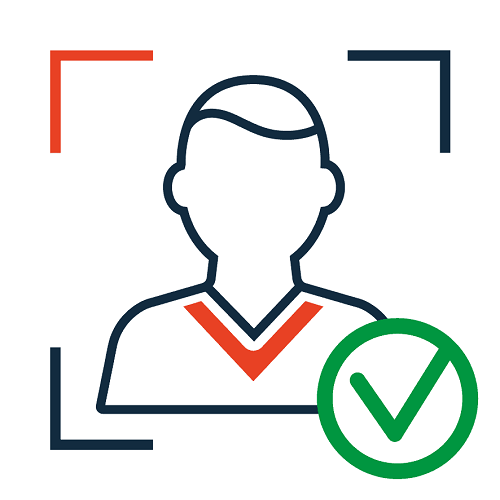Are you looking for a way to fight fraud and verify identities? You should try using an API!
The ability to verify the identity of a person is important in today’s world. This is especially true for online transactions. You may have heard the term “identity fraud” before. This is when someone steals your personal information and uses it for their own purposes.
One way you can protect yourself from identity fraud is by using a Passive Liveness Detection API. This is a tool that allows you to check if someone’s identity is real or fake. You can also use this API to ensure that the person you are dealing with is who they say they are.

Using APIs, businesses may quickly acquire data from one system and use it in another. As part of their security measures, they can in this case use an API to confirm the legitimacy of an image. In this way, businesses can ensure that any images used by customers or employees are legitimate and aren’t being altered by hackers to trick the system.
This is done in order to conceal the methods used to change an image. For instance, a doctored selfie might hide someone’s plastic surgery and make them look younger than they are. Or, if someone has a visible bruise or swelling on their face, a selfie that has been edited may make it seem like they are in perfect health.
Face Liveness Check API
By making sure that the image you have been given isn’t a picture of a photograph, a passport-sized image, or an image of another person on a cell phone/laptop screen, face liveness detection helps to spot fraud. To confirm that the selfie is real and belonged to the person you were expecting, use the Face Comparison Validator API in conjunction with it.
You provide this API with the input of the photo URL that you want to check. It will include details on the face’s state, whether the picture was taken in real time, and where it is in the picture.
Now We’ll Show You How To Use This API:
You must first sign up for a Zyla API Hub account in order to receive an API key that may be used to access any of the accessible APIs.
Second, to authenticate your API key, put your bearer token in the Authorization header. You’ll be able to utilize the API once you’re done.
It is necessary to first click the “START FREE TRIAL” button. After that, as a parameter when calling the endpoint Detect Faces, specify the URL of the image you want to analyze. The solution is available right now by pressing “test endpoint”. When using this API, you can only utilize the “Check Liveness” and “Get Results” endpoints.
[
{
"action": "check_photo_liveness",
"completed_at": "2022-09-13T20:52:02+05:30",
"created_at": "2022-09-13T20:52:01+05:30",
"group_id": "123",
"request_id": "d3dc6e39-a4fc-4d6d-88c8-4c23b9ddd360",
"result": {
"are_eyes_open": true,
"confidence": 99,
"face_box": {
"height": 490,
"left": 345,
"top": 85,
"width": 352
},
"face_coverage": {
"message": "optimal",
"percentage": 29,
"status": "optimal"
},
"face_detected": true,
"face_quality": {
"message": "optimal",
"status": "optimal"
},
"is_face_cropped": false,
"is_live": false,
"multiple_faces_detected": false,
"review_required": false
},
"status": "completed",
"task_id": "123",
"type": "face"
}
]
The “Get Results” API returned us this response, which also contained a review of the submitted image and its request id.