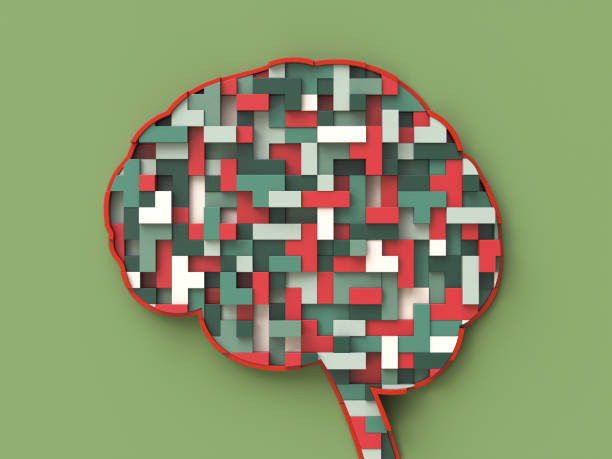Understanding human attitudes has become critical for companies and scholars alike in today’s digital era when information flows freely through the broad worlds of social media, consumer feedback, and news stories. Enter Text Sentiment Analyzer APIs, are game-changing tools that use natural language processing to reveal the emotional tapestry hidden inside textual data. These APIs provide a unique chance to get insightful insights from enormous quantities of text by seamlessly categorizing phrases as positive, negative, or neutral, helping enterprises to comprehend the unfiltered ideas and feelings of their audience.
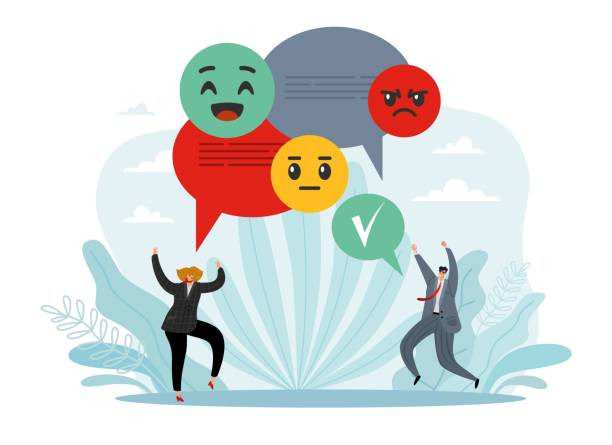
How To Use An API To Determine The Sentiment Of Any Expression
To obtain the sentiment of any expression through the Text Sentiment Analyzer API, send an HTTP call to the API endpoint with the text to be analyzed as input. The API will evaluate the text with powerful natural language processing algorithms and provide the emotion as well as a confidence score, which indicates the amount of certainty in the categorization. The following is a broad summary of the steps:
- To acquire API access, you must first sign up for the Text Sentiment Analyzer API and obtain an API key or access token. This key will be used to authenticate your API queries.
- Create the API Request: Once you’ve obtained the API key, you can create an HTTP request to the API endpoint. Typically, a POST request with the text to be analyzed as the payload will be used.
- Send the API Request: Send the built-in API request to the endpoint containing the text data to be analyzed. The sentiment analysis findings will be returned by the API when it has processed the text.
- The API will respond with the sentiment categorization of the text, which might be positive, negative, or neutral, as well as a confidence score. The confidence score represents the API’s level of certainty regarding the categorization. A confidence level of 0.8, for example, indicates that the API is 80% certain of its categorization.
- Handle the API Response: After that, you may parse the API response to get the sentiment and confidence score, which you can then utilize in your application or analysis.
It’s vital to remember that the technical implementation details, such as API endpoint URL, request headers, and arguments, may vary depending on the API. Make sure you consult the service provider’s API documentation for complete instructions on how to utilize their API.
Using This API, You May Get The Emotion Of Any Phrase
We looked at other possibilities and found that Zylalabs Text Sentiment Analyzer API is the most trustworthy and effective.
Determine the sentiment included in any phrase or statement.
Do you want to see if the content is neutral, somewhat positive, or a negative sentence? Make use of the “Sentiment Analyzer” endpoint.
In this case, we will analyze 3 sentences (“I’ve been using this API for some time now.”, “I must say that its performance its excellent.”, and “I will recommend this tool.”)
Consider the following as an example:
{
"sentiments_detected": [
{
"neg": 0,
"neu": 1,
"pos": 0,
"compound": 0,
"sentence": "I've been using this API for some time now."
},
{
"neg": 0,
"neu": 0.619,
"pos": 0.381,
"compound": 0.5719,
"sentence": "I must say that its performance its excellent."
},
{
"neg": 0,
"neu": 0.545,
"pos": 0.455,
"compound": 0.3612,
"sentence": "I will recommend this tool"
}
],
"sentiment": "positive",
"success": true
}What Is The Location Of The Text Sentiment Analyzer API?
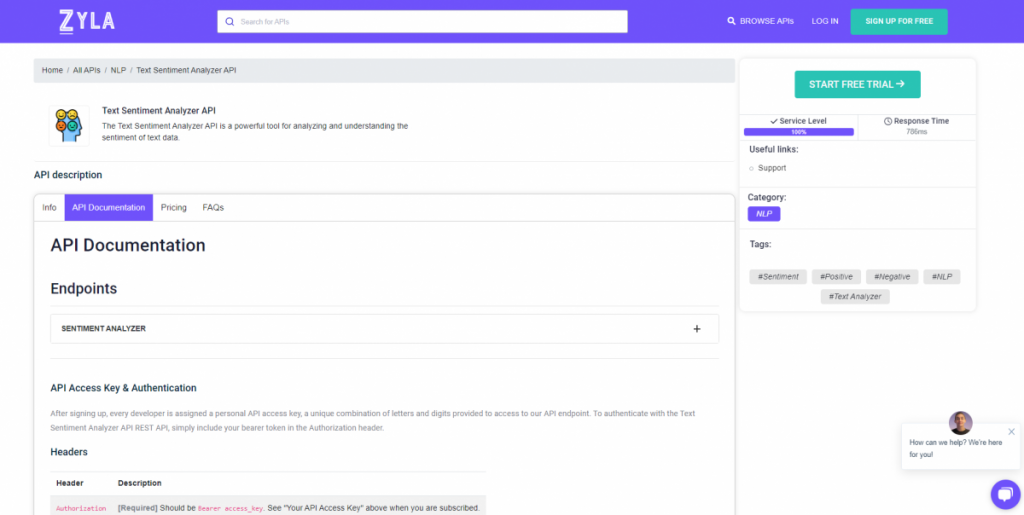
- To begin, go to the Text Sentiment Analyzer API and press the “START FREE TRIAL” button.
- After joining Zyla API Hub, you will be able to utilize the API!
- Make use of the API endpoint.
- After that, by hitting the “test endpoint” button, you may perform an API call and see the results shown on the screen.