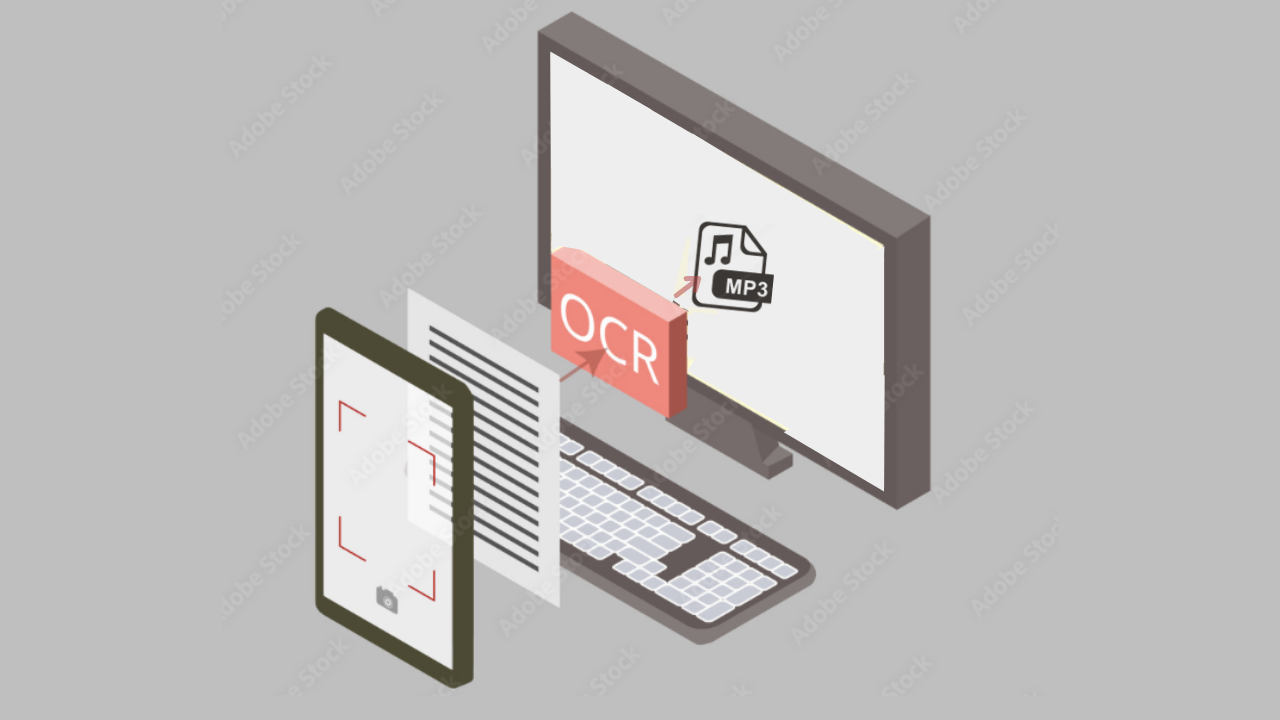Are you tired of typing, copying or pasting texts on your text to speech tool? Then you need an upgrade.
Those activities are old news, from outdated text to speech instruments. Nowadays, text to speech (TTS) technologies can turn into audio and read aloud text-based materials in innovative ways. And by that, we mean optical character recognition.
Optical Character Recognition (OCR) extracts the data from printed or written text in a scanned document or image file. Plus, it makes the text readable for machines to edit or search. So whenever you have a physical book or paper you want to listen to, this technology is a life-saver. You only need to scan or take a picture with your device!

Not many TTS software include this feature. Especially not for free. That’s why we bring you this article. We want to make your life easier by converting your scans into audio. Actually, into MP3 audio to share them and carry them around without the clutter. To get this benefit (and more!) without emptying your wallet, this is the tool you should turn to:
Woord
Woord is a TTS software that, in addition to OCR, supports pdf, txt, doc(x), pages, odt, ppt(x), ods, non-DRM epub, jpeg and png. And it doesn’t matter their mother tongue. The service reads over 20 different languages. Not to mention that you can select the accent and gender –can be neutral– of the spokesperson that will read aloud your scans for you.
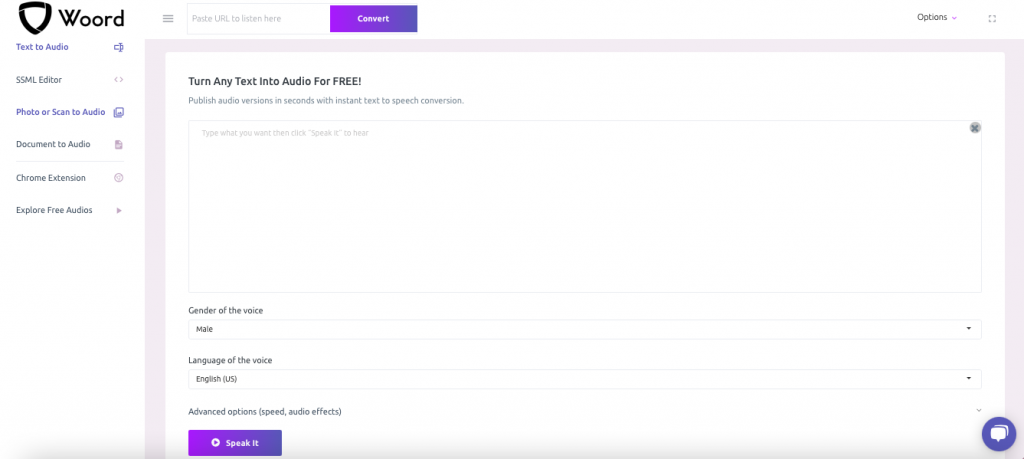
Those are not the only things you can customise. While Woord‘s advanced audio effects let you control speed and device profile, the SSML editor allows you to arrange emphasising, whispering, breaks, breaths, phonemes, among others. All to make the output sound more natural and please your ears.
Moreover, Woord also offers a Chrome extension and an MP3 download button. All in all, it is a full-packed AI-powered application with realistic voices. If you want to access the free plan, the only thing you have to do is sign up. After creating your personal account, the platform will give you two audios and 20,000 characters to enjoy. The interface is simple:
- Go to ‘Photo or Scan to Audio’
- Upload your scan or photo and click on the ‘Import’ button
- Check the text document
- Manage the settings for your audio and hit ‘Speak It’
- Push the ‘Free Download’ button for an MP3 file of your audio
Did you find this tip useful? Let us know in the comments!