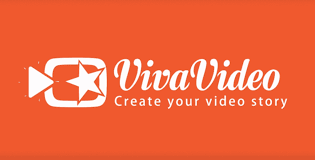If you are looking for an app to make videos and how to add voice audios to that, keep reading this article.
VivaVideo is a complete mobile app that will allow users to record and edit videos with multiple tools so that you can convert a simple video into a professional creation.
With Viva Video you can:
Editing photos and videos: you can also cut, divide, duplicate and invert and change the speed and silence your creations, among other possibilities.
Add effects to your videos: you have up to more than 200 effects to customize your clips, such as transitions, music, dubbing, themes, stickers, etc.
Take pictures: choose from multiple capture options to take pictures, such as “basic” mode, “selfie”, “FX”, and more.
Create unique videos: in VivaVideo you can create a story from several clips and even create videos featuring duets singing, etc.
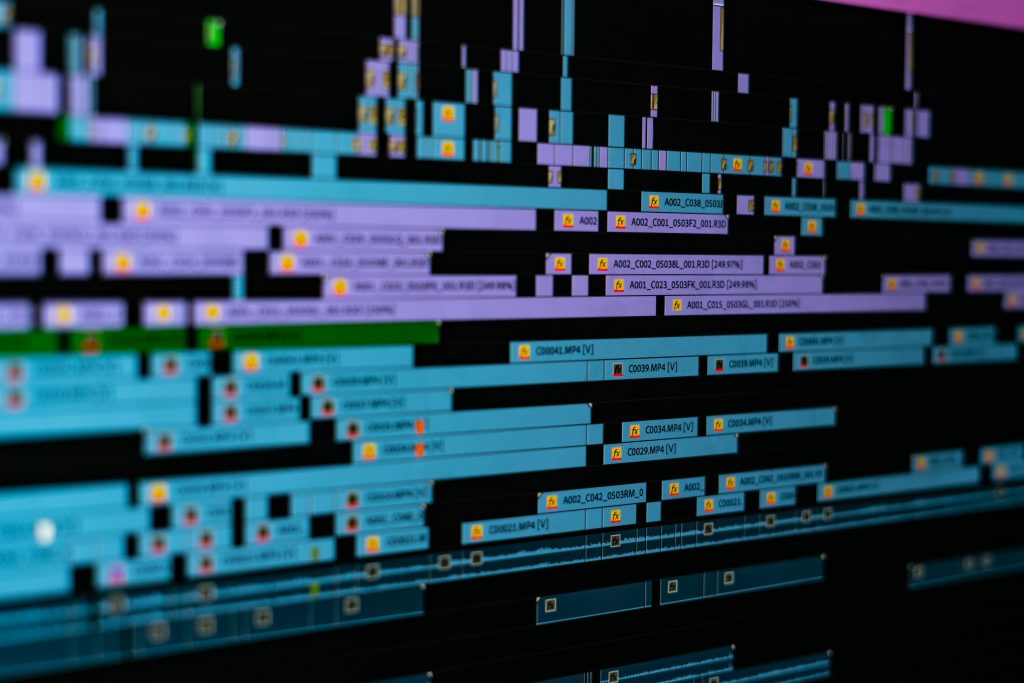
If you want to make a video and add audio to that you can use a text to speech convert. With that software, you can introduce a text and in a few seconds, you could have the audio ready.
On the other hand, by using this tool you make sure that your content looks professional. And what’s more, it can be converted to voices with languages from all over the world.
How is this?
It is software that allows you to enter text, images or PDF files and in just a few seconds the audio will be ready.
Woord is a TTS that converts text into voices with incredible quality thanks to the artificial intelligence of the algorithms. On the other hand, it has a wide number of languages available to use such as English in all its varieties such as (USA, UK), French, Italian, Portuguese, Spanish, Mexican, Argentine, Canadian, Japanese, among many others.
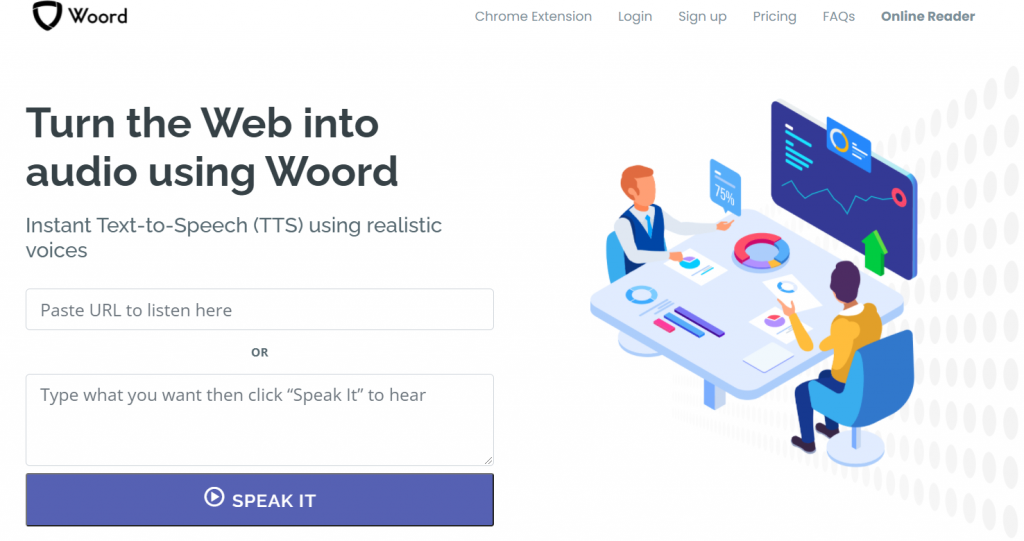
How can you do it?
1. Entering Woord is really very simple: you just have to enter www.getwoord.com in your favorite search engine.
2. Introduce the text you want to convert
3. The speed of it (faster or slower).
4. Select the language.
5. Choose the type of voice (if feminine, masculine or neutral).
6. Download the audio.
7. Use it in your VivaVideo videos.