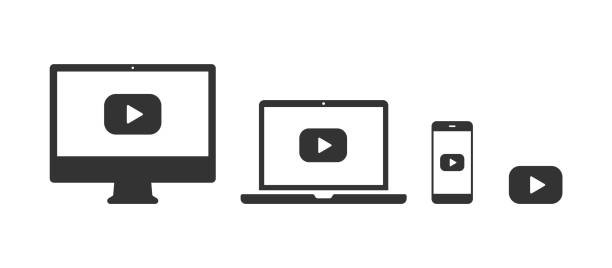In today’s fast-paced digital world, where information overload is a continual concern, efficient and effective ways for extracting significant insights from video footage have become increasingly important. API-powered automatic video summary has emerged as a game-changing technology that is revolutionizing the way we consume and digest video material. This cutting-edge technology analyzes films, identifies key subjects, and generates succinct summaries using the power of machine learning algorithms, giving users a time-efficient tool for information extraction.

How To Automate Video Summarization Using APIs
Follow these general methods to create automated video summarizing with APIs:
- Choose a Video Processing API: Look for an API that specializes in video processing, such as video analysis, transcription, and summarization. Google Cloud Video Intelligence API, Microsoft Azure Video Indexer, IBM Watson Video API, and specialized video summarizing APIs are some common APIs.
- Obtain the Video URL: Locate and copy the URL of the YouTube video you wish to describe. The API input use URL.
- To process the video, use the API: Input the video URL into the chosen API. The API will use machine learning algorithms to evaluate the video stream and extract useful information such as speech recognition, visual cues, and other metadata.
- Key Information Extraction: Once the video has been analyzed, you will obtain the API result. This output might comprise a video transcription, timestamps, keywords, sentiment analysis, or other pertinent data.
- Develop an algorithm or utilize natural language processing techniques to construct a succinct summary of the movie based on the retrieved information. This might include defining essential issues, summarizing crucial ideas, or producing a video content outline.
- Finally, offer the user with the created video summary in a legible style. This might be in the form of text, bullet points, or a video timeline with highlights. You may also improve the overall user experience by adding extra visual clues or annotations to the presentation.
It is critical to remember that the particular implementation details will be determined by the API you select and its documentation. Each API may have different needs and capabilities, therefore see the API description and standards for more detailed instructions.
Remember to follow the API provider’s terms and conditions, as well as any use restrictions or price considerations they may have in place.
What Is The Process Of Using An API For Automatic Video Summarization?
You’re most likely looking for the most popular current request selection. We experimented with several request alternatives and would want you to do the same. From our perspective, Zylalabs’ Youtube Video Summarization API is one of the most significant and user-friendly options.
If you provide the URL of a movie, you’ll get the following API response:
{ "summary": "# ChatGPT for YouTube Plug-in?? Transcribe & summarize videos\n\n## Installing the YouTube Summary Plugin [00:31](https://www.youtube.com/watch?v=F1ry24LQqUY&t=31s)\n- Go to the browser bar at the top of your Chrome window and type in 'Chrome web store'.\n- You will get a list of search results. Select the plugin by clasp.co.\n- Click on the blue button to add the plugin to your Chrome browser plugins.\n- When the plugin is installed, it will change the text to say 'remove'. \n- To locate the plugin, click on the puzzle piece in the upper right hand corner of your browser.\n- It should look like a little piece of watermelon gum.\n- If you don't see it there, scroll down until you find it and click the blue pin to pin it up.\n\n## Using the YouTube Summary Plugin [01:45](https://www.youtube.com/watch?v=F1ry24LQqUY&t=105s)\n- This plugin will work with any YouTube video, except if the video is too long.\n- To get the most from this plugin, you should find shorter videos.\n- To use the plugin, go to a YouTube video. You should see a 'transcript and summary' section on the right side.\n- Click on the down arrow and the transcript will be instantly available. \n- You can add the transcript to a Google Document and edit it by hand.\n- If the video is too long to put into chat GPT, you can use the plugin to find a shorter video.\n\n## Connecting the YouTube Summary Plugin with Chat GPT [04:02](https://www.youtube.com/watch?v=F1ry24LQqUY&t=242s)\n- When you click on the chat GPT video summary, a chat GPT video summary will open right away. \n- Chat GPT will automatically give you a summary of the video. \n- It will also label the chat for you in the upper left hand corner of the window. \n- You can play with the response and edit it as needed.\n\n## Summarizing Videos [04:35](https://www.youtube.com/watch?v=F1ry24LQqUY&t=275s)\n- Write a summary of the video in easy to read bullet points.\n- Use the YouTube summary tool to quickly generate results that can be used to write a blog, create social media posts, and more.\n- Results can be generated in just a few seconds.\n- The tool allows users to summarize videos.\n\n## Installation [05:07](https://www.youtube.com/watch?v=F1ry24LQqUY&t=307s)\n- Check out the next video to learn how to install the chat GPT plugin directly.\n- Once installed, users can access chat GPT from any website they visit.\n- Click on the video to watch the tutorial.", "videoTitle": "ChatGPT for YouTube Plug-in?? Transcribe & summarize videos", "videoAuthor": "Owen Video", "videoId": "F1ry24LQqUY" }
Where Can I Find The Automatic Video Summarization API?
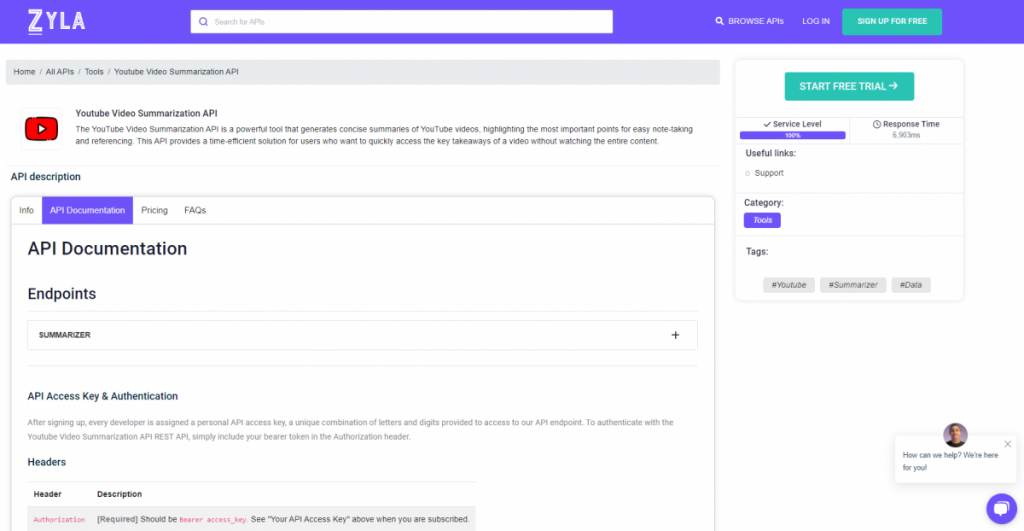
- Go to Youtube Video Summarization API and click the “START FREE TRIAL” button to get started.
- You will be able to use the API after joining Zyla API Hub!
- Utilize the API endpoint.
- Then, by pressing the “test endpoint” button, you may make an API request and see the results shown on the screen.
Related Post: How To Achieve Automatic Video Summarization With An API