Video material has grown omnipresent in today’s digital era, providing tremendous quantities of information and pleasure at our fingertips. However, the time-consuming aspect of video viewing frequently presents a barrier, particularly when attempting to extract significant ideas from lengthy films or lectures. Fortunately, the introduction of automatic video summarizing APIs has transformed the way we interact with video material, giving a time-efficient option for capturing the essence of films without investing hours of our valuable time.

How To Get Automatic Video Summarization Using An API
Follow these general steps to obtain automated video summarizing with an API:
- Find an appropriate video summarizing API: There are several APIs that provide video summarization features. Look for APIs that expressly state that their major capability is video summarizing or video analysis.
- Sign up for an account and acquire API credentials: Create an account with the API provider of choice and receive the appropriate credentials, such as an API key or access token. These credentials will be used to authenticate your API queries.
- Integrate the API into your application: Depending on the API provider, you may need to utilize an SDK or perform HTTP calls directly to the API endpoints. Follow the documentation provided by the API provider to discover how to incorporate their API into your application.
- Once you have integrated the API, you will normally need to supply the URL of the YouTube video you wish to summarize as input. The API will obtain the video and analyze its content.
- After the API has processed the video, it will create a summary of the video’s important points. The output might be text, timestamps, or a combination of the two. Retrieve and parse the API response’s summary output.
- Display and use the video summary: Display or use the produced video summary based on the requirements of your application. You have the option of displaying the summarized text with the video, creating a new summary page, or storing the summary for later use.
It’s crucial to remember that depending on the API provider, the particular implementation details and offered functionality may differ. Make sure to read their documentation and guidelines for thorough advice on how to efficiently utilize their API.
Also, bear in mind that automatic video summarizing is a hard operation, and the quality and accuracy of the summaries might vary depending on the API’s capabilities and the video’s content. It is advised that you test and analyze many APIs to identify the one that best meets your requirements.
What Does A Automatic Video Summarization API Work?
You’re probably looking for the most popular current request choice. We tried out a few different request options and would want you to do the same. Zylalabs’ Youtube Video Summarization API, in our opinion, is one of the most significant and user-friendly solutions.
If you provide the URL of a movie, you will receive the following API response:
{ "summary": "# ChatGPT for YouTube Plug-in?? Transcribe & summarize videos\n\n## Installing the YouTube Summary Plugin [00:31](https://www.youtube.com/watch?v=F1ry24LQqUY&t=31s)\n- Go to the browser bar at the top of your Chrome window and type in 'Chrome web store'.\n- You will get a list of search results. Select the plugin by clasp.co.\n- Click on the blue button to add the plugin to your Chrome browser plugins.\n- When the plugin is installed, it will change the text to say 'remove'. \n- To locate the plugin, click on the puzzle piece in the upper right hand corner of your browser.\n- It should look like a little piece of watermelon gum.\n- If you don't see it there, scroll down until you find it and click the blue pin to pin it up.\n\n## Using the YouTube Summary Plugin [01:45](https://www.youtube.com/watch?v=F1ry24LQqUY&t=105s)\n- This plugin will work with any YouTube video, except if the video is too long.\n- To get the most from this plugin, you should find shorter videos.\n- To use the plugin, go to a YouTube video. You should see a 'transcript and summary' section on the right side.\n- Click on the down arrow and the transcript will be instantly available. \n- You can add the transcript to a Google Document and edit it by hand.\n- If the video is too long to put into chat GPT, you can use the plugin to find a shorter video.\n\n## Connecting the YouTube Summary Plugin with Chat GPT [04:02](https://www.youtube.com/watch?v=F1ry24LQqUY&t=242s)\n- When you click on the chat GPT video summary, a chat GPT video summary will open right away. \n- Chat GPT will automatically give you a summary of the video. \n- It will also label the chat for you in the upper left hand corner of the window. \n- You can play with the response and edit it as needed.\n\n## Summarizing Videos [04:35](https://www.youtube.com/watch?v=F1ry24LQqUY&t=275s)\n- Write a summary of the video in easy to read bullet points.\n- Use the YouTube summary tool to quickly generate results that can be used to write a blog, create social media posts, and more.\n- Results can be generated in just a few seconds.\n- The tool allows users to summarize videos.\n\n## Installation [05:07](https://www.youtube.com/watch?v=F1ry24LQqUY&t=307s)\n- Check out the next video to learn how to install the chat GPT plugin directly.\n- Once installed, users can access chat GPT from any website they visit.\n- Click on the video to watch the tutorial.", "videoTitle": "ChatGPT for YouTube Plug-in?? Transcribe & summarize videos", "videoAuthor": "Owen Video", "videoId": "F1ry24LQqUY" }
Where Is The Automatic Video Summarization API Link?
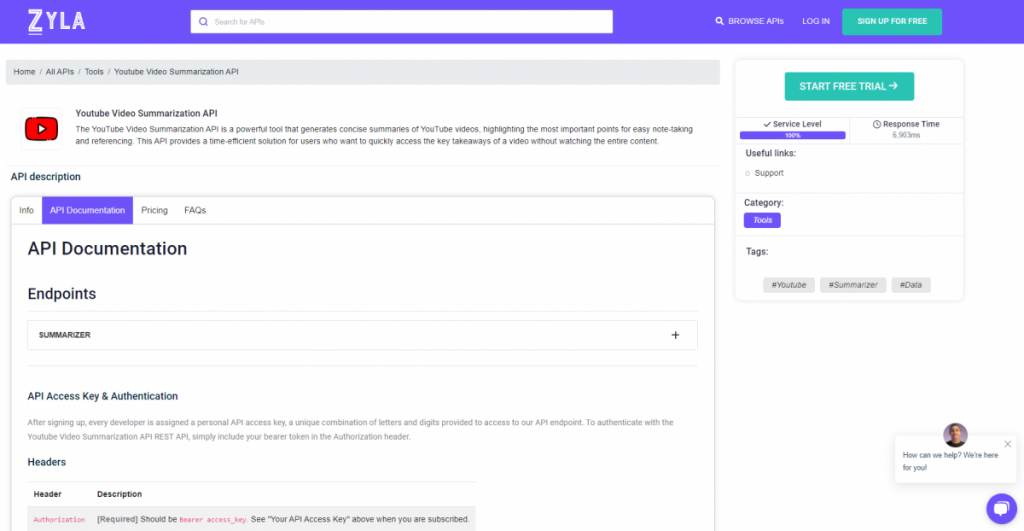
- To begin, go to Youtube Video Summarization API and click the “START FREE TRIAL” button.
- After joining Zyla API Hub, you will be able to utilize the API!
- Make use of the API endpoint.
- After that, by hitting the “test endpoint” button, you may perform an API call and see the results shown on the screen.

