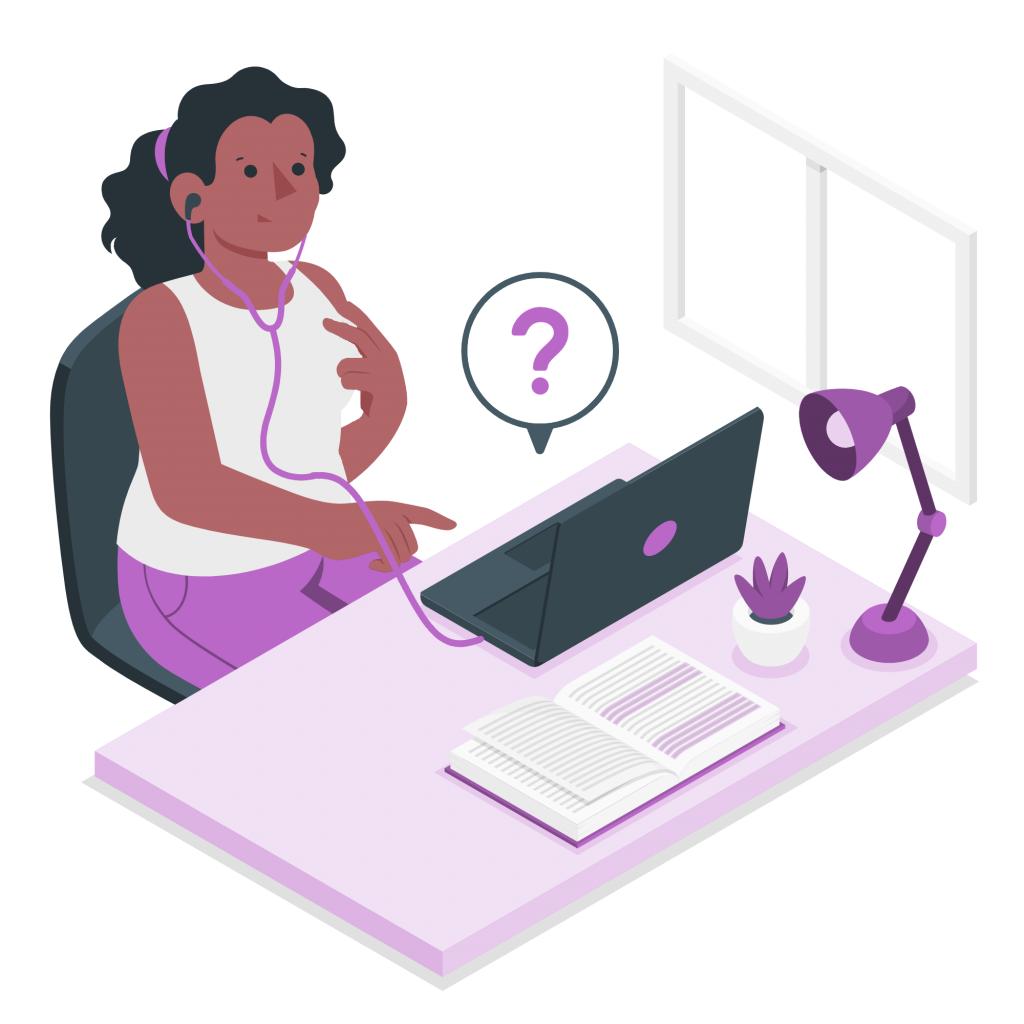If you’ve ever worked in an office, you surely know how long it can take to digitize old prints. We can now access digital copies of almost every document we use, but what do we do with those yellowed files that look millennia old? There are a variety of programs available for this purpose, but today we will show you an alternative that will also allow you to record the document as an audio file: Woord‘s text-to-speech converter. Your photocopies will be automatically transcribed into text and audio files using the OCR reader that Woord has to later be converted to audio. In addition to giving us a quick way to access those old files, audio versions of your documents are a great inclusion tool. In a society that seeks equal opportunities for all individuals, accessibility to the documents we work with is key. Therefore, today we recommend you to Convert Photocopies Into Text And Audio Files.
What Exactly is Text-To-Speech?
The technology of voice synthesizers represented a very important advance that opened up many possibilities for users. We can see its usefulness in cases such as the Google translator where we have the possibility of listening to the pronunciation of any word that we enter; but also the relevance in the quality of life of people, like the voice generator that Stephen Hawking used for years.
The most common and most accessible type of software today is Text-To-Speech. This technology is available on the internet for the use of anyone who needs it, and usually does not need much more than the copy + paste of the text to be converted; At most, we will have to write it ourselves.
However, the quality of this technology varies greatly from product to product. There are TTS that produce a voice so realistic that we do not realize that it is an artificial voice; while others sound robotic and can be quite funny. For this reason, it can be somewhat cumbersome to find a TTS that is suitable for our needs, and even more so if we add to the difficulty of finding a good text reader that includes the Spanish language. Therefore, we will share with you the one that has been the best for us: Woord.
Check Woord To Convert Photocopies Into Text And Audio Files
There are a wide variety of text-to-speech options to choose from. Here I will recommend you Woord. It is an extremely complete software, with a simple and intuitive interface that transcribes text in almost any format -pdf, txt, doc(x), pages, odt, ppt(x), ods, non-DRM epub, jpeg, png – to later convert it into an MP3 file.
- First, scan or take pictures of your file.
- Then, go to https://www.getwoord.com/guest/upload
- Once you are on Woord, choose the format of the file you want to digitalize

- After doing that, select or drag the files.
- Below the file, an exact transcription will appear in an editor that you can modify if needed. Copy this text and paste it to any text program of your liking. Now you have a digital version of the text.
- To have an audio version of the file, now select the gender of the voice and the device on which you will play the audio.
- Lastly, hit the “Speak it!” button and download.
And that’s it, with Woord you created a digital copy of your document and also made an audio version.