In the fast-paced world of software development, monitoring the health and performance of APIs is a critical aspect of ensuring a seamless user experience. UptimeAPI emerges as a user-friendly solution for developers seeking an easy yet powerful tool for cloud API monitoring. In this tutorial, we will explore the key features of UptimeAPI and guide developers through the process of integrating and interpreting API responses.
Getting Started with UptimeAPI

1. Sign Up for UptimeAPI
The first step in utilizing UptimeAPI is to sign up for an account. Navigate to the UptimeAPI website and follow the straightforward registration process. Once registered, you’ll gain access to your dashboard and API key, which is essential for making requests to UptimeAPI.
2. Installing UptimeAPI SDK
UptimeAPI provides software development kits (SDKs) for various programming languages, making integration a breeze. Choose the SDK that aligns with your project’s tech stack and follow the installation instructions provided in the UptimeAPI documentation.
3. Initializing UptimeAPI in Your Application
Once the SDK is installed, initialize UptimeAPI in your application by providing your API key:
javascript
const uptimeApi = require('uptimeapi');
uptimeApi.init({
apiKey: 'your-api-key',
});With these simple steps, you are ready to start monitoring your APIs with UptimeAPI.
Making API Requests and Understanding Responses
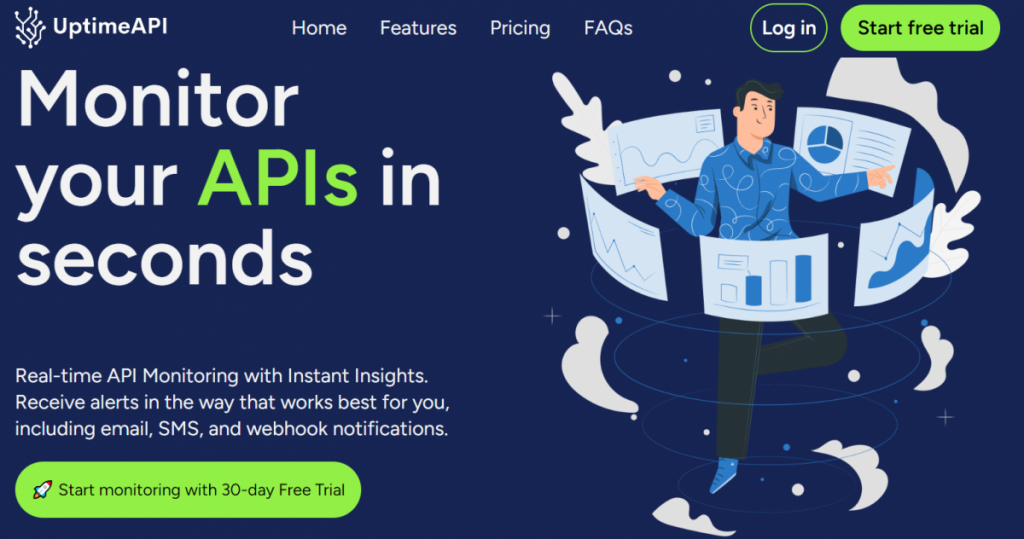
1. Sending a Basic API Monitoring Request
To monitor an API endpoint, make a basic request to UptimeAPI. Here’s an example using the axios library in Node.js:
const axios = require('axios');
const endpoint = 'https://api.example.com';
axios.get(`https://api.uptimeapi.com/v1/monitor/${encodeURIComponent(endpoint)}`)
.then(response => {
console.log(response.data);
})
.catch(error => {
console.error(error.message);
});2. Interpreting UptimeAPI Response
A typical API response from UptimeAPI might look like the following:
{
"status": "success",
"timestamp": "2024-01-17T12:00:00Z",
"endpoint": "https://api.example.com",
"response_time": 50,
"error_rate": 0.1
}Let’s break down the key components:
- status: Indicates whether the API request to UptimeAPI was successful.
- timestamp: Provides the date and time of the API response.
- endpoint: Specifies the monitored API endpoint.
- response_time: Represents the time taken for the API endpoint to respond (in milliseconds).
- error_rate: Indicates the percentage of requests that resulted in errors.
3. Handling UptimeAPI Webhooks
UptimeAPI supports webhooks, allowing you to receive real-time notifications about status changes. Set up a webhook URL in your UptimeAPI dashboard, and your application will receive POST requests with status updates.
Here’s a basic example using Express.js:
const express = require('express');
const bodyParser = require('body-parser');
const app = express();
const port = 3000;
app.use(bodyParser.json());
app.post('/uptime-webhook', (req, res) => {
console.log('Received webhook:', req.body);
res.status(200).send('Webhook received successfully');
});
app.listen(port, () => {
console.log(`Webhook server listening at http://localhost:${port}`);
});Conclusion
UptimeAPI simplifies the process of cloud API monitoring for developers, offering an intuitive interface and easy integration. By following this tutorial, you’ve learned how to get started with UptimeAPI, make basic API requests, and interpret the responses. Additionally, you explored the setup of webhooks for real-time status notifications.
As developers, embracing tools like UptimeAPI is essential for maintaining the reliability and performance of your APIs. Incorporate these practices into your development workflow, and you’ll be well-equipped to ensure a seamless experience for users interacting with your applications.
Read More: Company profile APIUsage Cases

