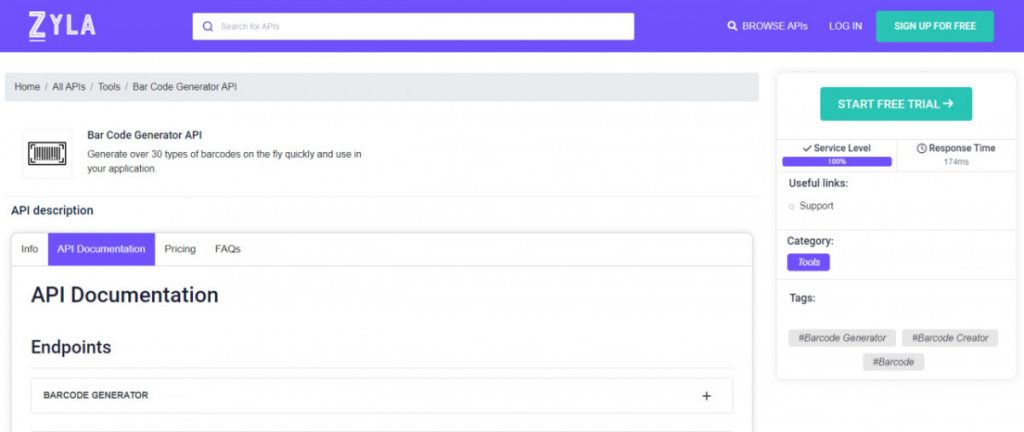In today’s digital age, integrating bar codes into your applications, products, or services has become increasingly important. Bar codes provide a convenient and efficient way to store and retrieve information, making them essential in various industries such as retail, logistics, and inventory management.
The logistics industry heavily relies on bar codes for efficient tracking and management of goods throughout the supply chain. Bar codes provide a standardized system for labeling and identifying packages, containers, and pallets. By utilizing an API, logistics companies can generate bar codes that contain relevant information such as item descriptions, quantities, origins, destinations, and tracking numbers.
The application of bar codes in logistics enhances security by enabling accurate tracking and monitoring of shipments. This allows businesses to have full visibility into their supply chain, reducing the risk of theft, misplacement, or unauthorized access. With bar codes, logistics operations can be streamlined, errors minimized, and business security strengthened.
To simplify the process of generating bar codes, Zyla Labs offers a user-friendly Bar Code Generator API. In this article, we will guide you through the seamless integration of this API into your applications, enabling you to effortlessly generate bar codes using numeric codes as input.

How Does This API Work?
Bar Code Generator API is a simple yet elegant solution for inventory management. It generates bar codes automatically after it receives an item’s numerical code as input. The API provides you with several options both for the type of bar code it produces (C39, EAN8, EAN13, UPCA, PHARMA2T, etc.), as well as the format in which the bar code itself will be generated, be it PNG, JPG, or SVG. This way, any business can utilize the API to suit its needs.
Here’s an example of an EAN13 code generated by the API, delivered in the PNG format:
{
"status": "success",
"msg": "",
"barcode": "data:image/PNG;base64,iVBORw0KGgoAAAANSUhEUgAAAJ4AAAAeCAQAAAB3PG8oAAAABGdBTUEAALGPC/xhBQAAACBjSFJNAAB6JgAAgIQAAPoAAACA6AAAdTAAAOpgAAA6mAAAF3CculE8AAAAAmJLR0QA/4ePzL8AAACDSURBVGje7dA5DoAwDAXRH+5/Z1NAEVmEIKad14BMFjQjlctIUvcz7T0Ps5rmfTaf1ddVO/Ntzerbbs/8v7s7vuxf3H1EvxkPMB5gPMB4gPEA4wHGA4wHGA8wHmA8wHiA8QDjAcYDjAcYDzAeYDzAeIDxAOMBxgOMBxgPMB5gPMB4wAl+ShY7m5UywwAAAABJRU5ErkJggg=="
}The resulting bar codes end up looking like this one:
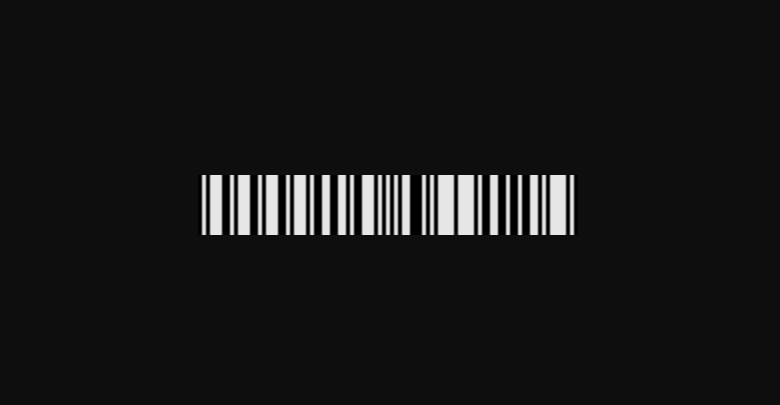
How To Use This API, Step By Step
Integrating barcodes into your applications has never been easier, thanks to Zyla Labs’ Bar Code Generator API. By following this step-by-step guide, you can quickly start using this free API and leverage its capabilities to generate barcodes based on numeric codes. From registering and obtaining an API key to making API calls and retrieving barcodes, the process is streamlined and accessible. Start incorporating barcodes into your applications today to enhance efficiency, accuracy, and convenience in data management.
Step 1: Visit Zyla Labs Website
To get started, open your web browser and navigate to www.zylalabs.com. Once you’re on the Zyla Labs website, locate the search bar and search for “Bar Code Generator API.” This will direct you to the relevant page.
Step 2: Start Free Trial and Registration
On the Bar Code Generator API page, you’ll find an option to start a free trial. Click on the “Start Free Trial” button to initiate the process. This will allow you to explore the capabilities of the API before committing to a plan.
Next, you will need to register for an account. Provide the necessary details such as your name, email address, and a secure password. Completing the registration will enable you to access the API’s features and manage your account settings.
Step 3: Choose the Plan
Once you’ve registered, you can explore the available plans and choose the one that best suits your needs. Zyla Labs offers flexible subscription plans with various pricing options. You can evaluate the API during the free trial period and upgrade, downgrade, or cancel your subscription as per your requirements.
Step 4: Obtain an API Key
To authenticate your API requests and access the Bar Code Generator API, you’ll need an API key. After selecting a plan, Zyla Labs will provide you with a unique API key associated with your account. This key serves as a secure token, ensuring that only authorized users can access and utilize the API.
Step 5: Make an API Call
Now that you have your API key, it’s time to generate your first barcode. Zyla Labs provides an intuitive interface where you can make API calls directly from the website.
Locate the endpoint required for generating barcodes and click on the “run” button associated with it. The endpoint may include parameters such as the numeric code you want to encode, the barcode type, and any additional customization options. Zyla Labs supports various programming languages, so you can choose your preferred language for the API call.
Step 6: Retrieve and Utilize the Bar code
Once you’ve made the API call, Bar Code Generator API will process the provided information and return the bar code in a user-friendly JSON format. You can extract the bar code image or relevant data from the API response based on your application’s requirements.
With the generated bar code, you can integrate it into your product packaging, inventory management systems, or any other application that necessitates efficient data storage and retrieval.