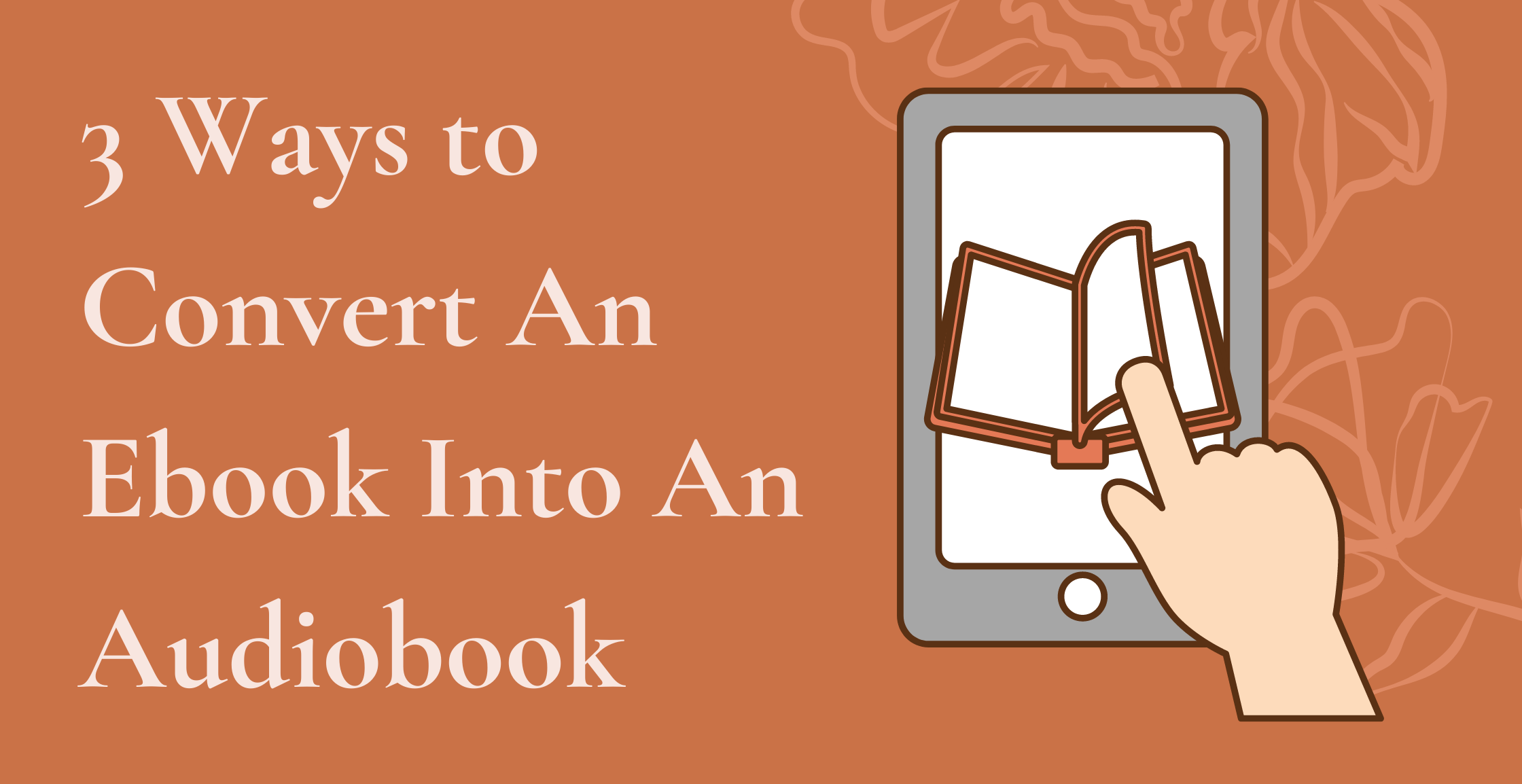If you’re tired of reading or don’t have time to sit still right now, but don’t want to throw away all of those books in your Kindle graveyard, convert them into audiobooks! This article will provide you with both free and paid suggestions for converting audio content from what you’ve already paid for.
To convert any Ebook into an audiobook for free, you must first ensure that you have the appropriate software to interpret the text. Most technological devices have the ability to read text built-in, but they require additional support to read the text aloud. TTS comes into play in this situation.
TTS is an abbreviation for text-to-speech, which is a speech synthesis application that converts text on a device into spoken content using a computer-generated simulation of human speech. It is used in computers to allow users to interact with them.
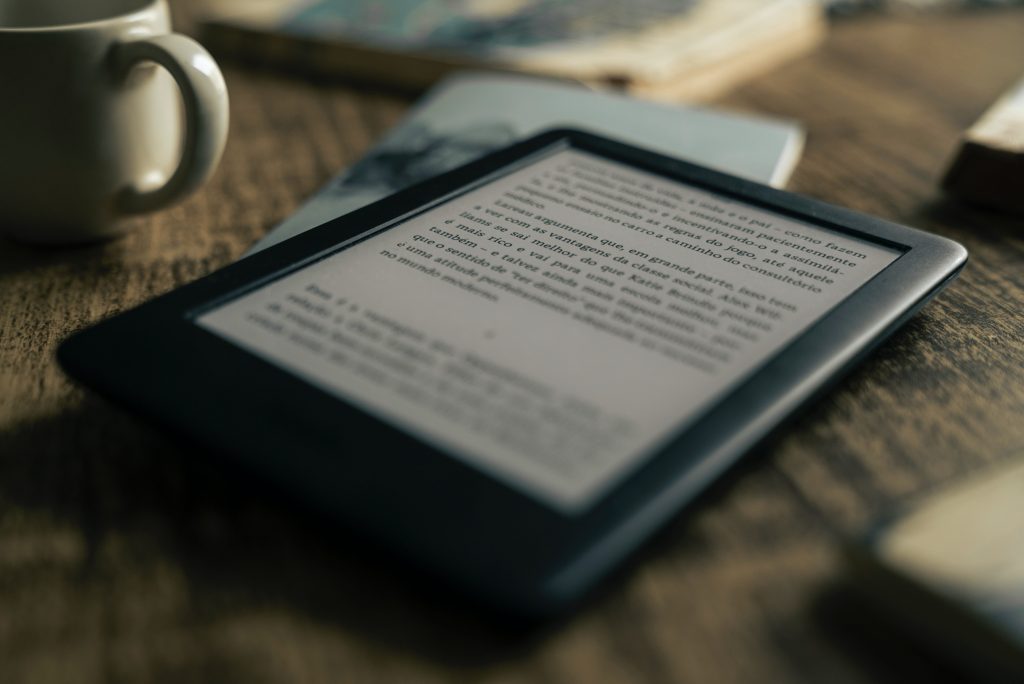
So, How Do I Convert Text To Speech?
How To Turn Any Kindle Ebook Into An Audiobook From Your Phone
From iPhone:
- Open your Kindle App and select your book.
- Ask Siri to enable VoiceOver.
- To manually configure VoiceOver, follow these steps: VoiceOver can be accessed via Settings > General > Accessibility > VoiceOver.
From Android:
- Download a TTS app in the Google Play Store (can use the examples in this article or whichever you prefer)
How To Convert An Ebook To Audio On Your Computer
For Macbooks:
TTS is built into Mac computers.
Select the text, then right-click and choose “more,” then “speaking.”
For Microsoft Windows:
Because Windows computers do not have built-in TTS, you will need to download software before you begin.
Using A Third-Party App: Woord
Woord is a free text reader for Windows and Mac OS X that allows you to read a wide range of texts such as websites, blogs, text files, PDF documents, ePub files, and so on. It also allows us to select from a variety of voices and adjust the reading speed.
Woord has over 60 natural-sounding voices available in 18 languages. It’s also easy to use; simply double-click to begin reading. Using the user interface, we can change the speaker, speed, text size, and background color.
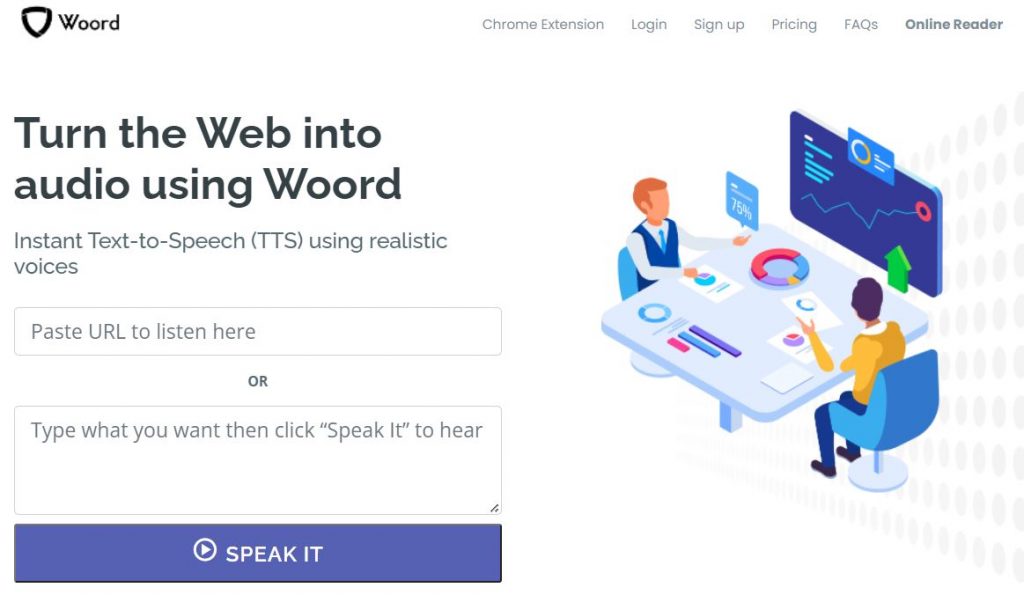
How Do I Make Use of It?
- Go to www.getwoord.com and click on “Online reader,” or install the Chrome extension. You can also download it from the PlayStore
- Write your text on the whiteboard, then select the gender, language, tempo, and format.
- When you’re finished, click ‘Speak It’ to ensure that everything is in order.
- After you’re satisfied with the outcome, save it to your PC.
Woord’s Features
- All of the fundamental functions for converting text to speech.
- Download and use are both free.
- The interface is friendly, intuitive, and simple to use.
- Allows you to read aloud from websites, blogs, PDF documents, Word documents, and other sources.
- Allows you to change the narrator’s voice and the reading speed.
- Any text can be read aloud.
- It has a floating bar that allows you to read any text in other applications.
- You can download Woord from the program’s official website to read texts aloud; keep in mind that it is available for Windows and Mac OS X operating systems.